Campaign Monitor Pro for WooCommerce
Send leads from the WooCommerce checkout to Campaign Monitor.
Pro Plugins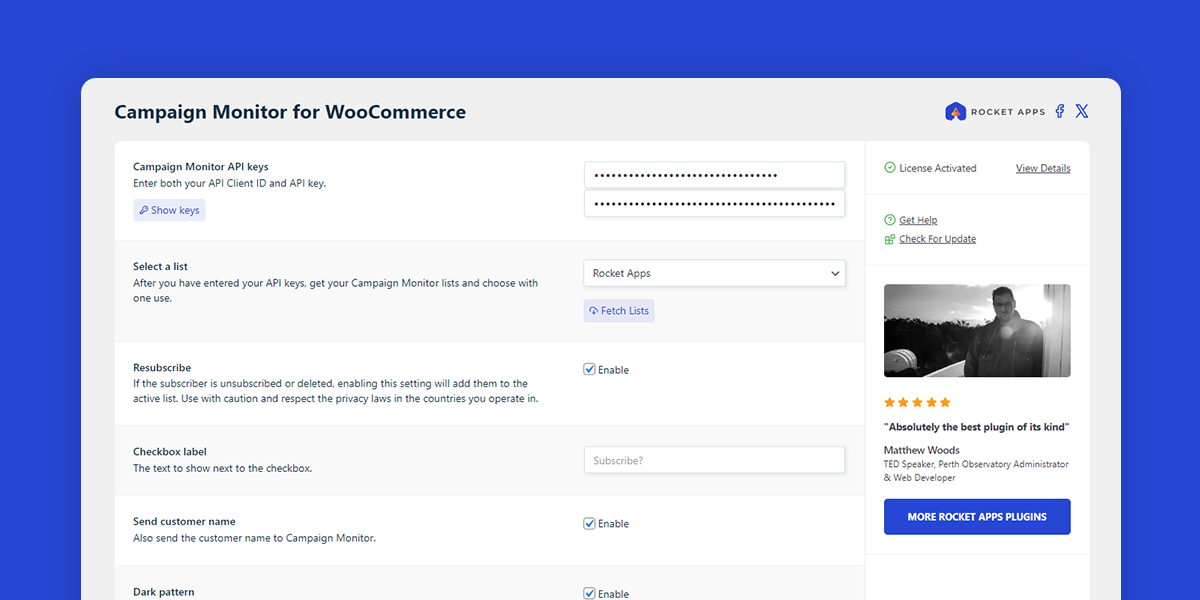
What does Campaign Monitor Pro for WooCommerce do?
Campaign Monitor for WooCommerce adds a ‘Subscribe’ checkbox to your checkout, making it easy to capture customer email addresses – and optionally, their names – for seamless integration with your Campaign Monitor mailing list.
This requires:
- A WooCommerce store
- A Campaign Monitor account (free or paid) with at least one list already created
The plugin can be configured with several options, including:
- Customise the checkbox label
- Select the checkbox placement in the checkout form
- Include the customer name when pushing to Campaign Monitor
- Enable the checkbox by default
- Hide the “optional” part of the label
- Resubscribe
- Send a confirmation email to the customer after the order is complete
- Confirmation email designer with convenient short tags
- Enable logging (for developers)
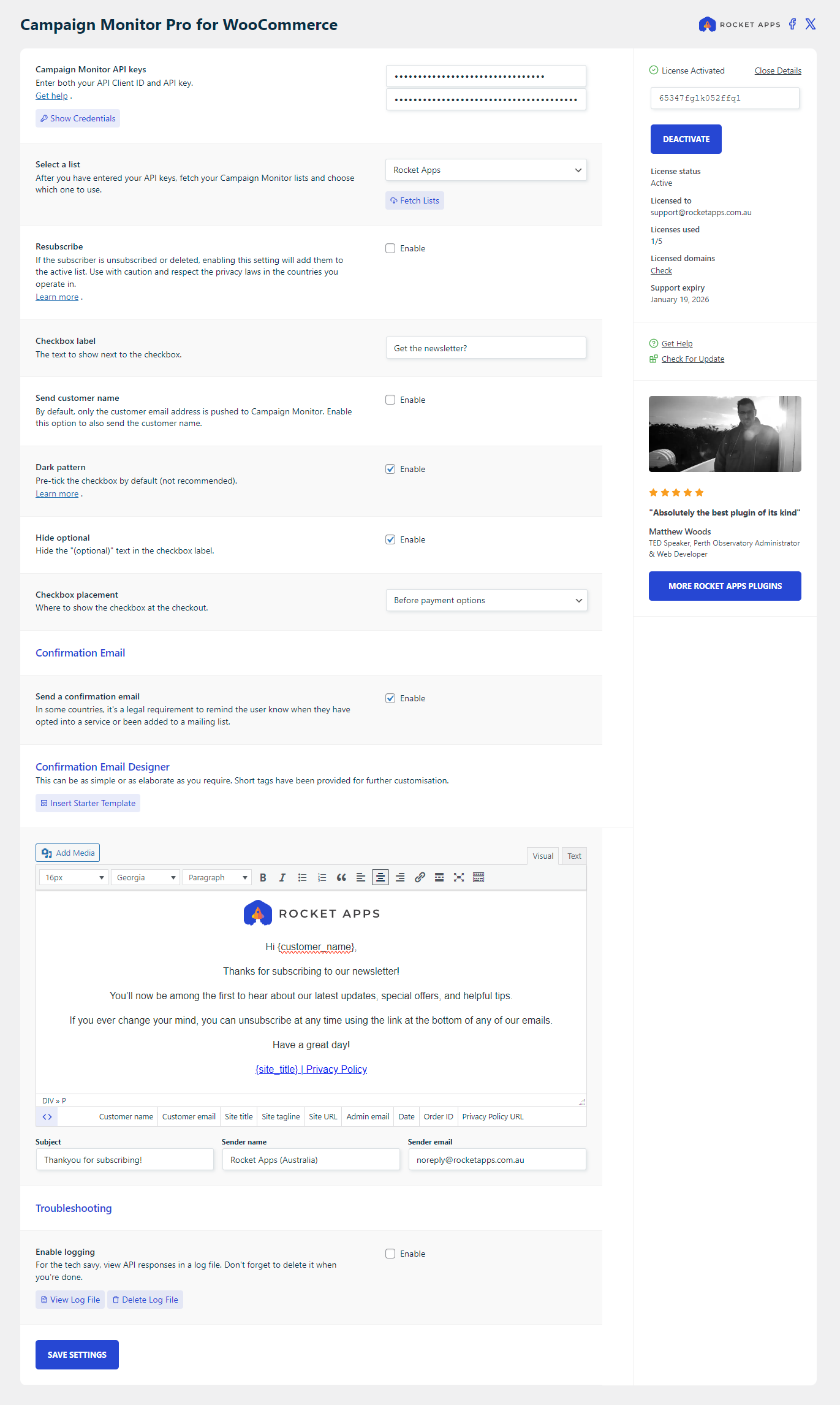
Where are the settings?
Go to Settings -> Campaign Monitor Pro for Woo to configure the plugin.
How to configure Campaign Monitor for WooCommerce
Setting up only takes a minute or two.
- Go to Settings -> Campaign Monitor Pro for Woo.
- Enter your API keys into the respective API Client ID and API key fields.
- Click the Save Settings button (this is initially required) and wait for the page to reload.
- Click the Fetch Lists button (this will return all the lists associated with the API credentials you entered).
- Select the list you want to push leads to.
- Configure any of the remaining optional settings.
- Hit the Save Settings button.
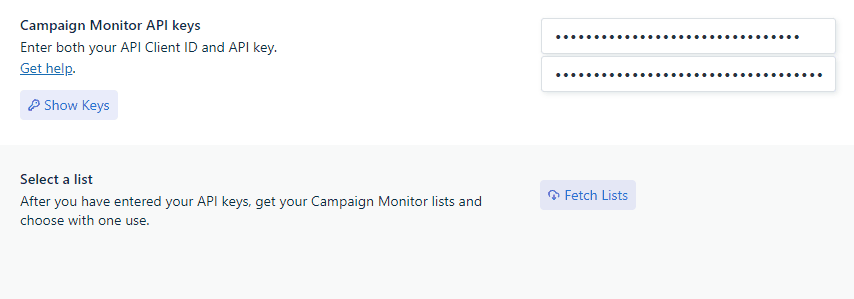
Where can I find my Campaign Monitor API keys?
This plugin requires two API keys, both provided by Campaign Monitor.
- Log in to your Campaign Monitor account.
- Select the client you want to push leads to.
- Click on Settings and select API & integrations.
- Scroll down to API Key.
- Click Show API key.
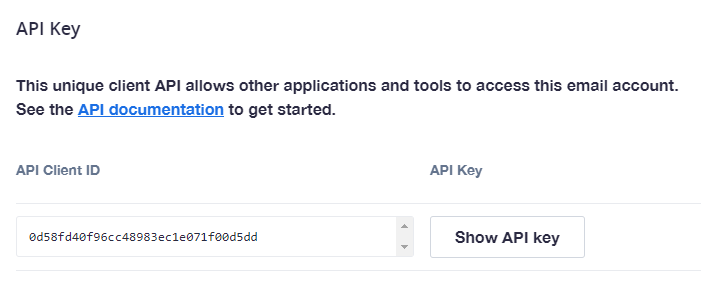
What does the Resubscribe setting do?
Resubscribe, as the name implies, will resubscribe a subscriber that was previously subscribed or deleted.
If the subscriber is currently already in the unsubscribed or deleted sections of the list, enabling this setting will add them to the active list.
It is recommended you use this setting with caution and respect the privacy laws of the countries you operate in. In many locales, the law usually stipulates that if a person had previously unsubscribed, it is illegal to resubscribe them without their explicit consent. Laws within your jurisdiction may be different, so research it if you’re uncertain. If you enable this option, any consequences are your responsibility.
The plugin will warn you before allowing it to be enabled.
What does the Dark pattern setting do?
Enabling the option will preselect the checkbox.
Note: Pre-ticking a checkbox that opts-in a user is considered sneaky and anti-consumer practice, and many types of dark patterns are already illegal in the EU and US.
Use this setting responsibly, at your own risk.
Error codes
Invalid API credentials will return one of two error codes when fetching lists from Campaign Monitor.
Error: {"Code":102,"Message":"Invalid ClientID"}
This means your API Client ID is incorrect.
Error: {"Code":50,"Message":"Must supply a valid HTTP Basic Authorization header"}
This means your API key is incorrect.
Double check the API credentials provided by Campaign Monitor and try again.
Confirmation Email Designer
The Confirmation Email Designer provides an easy way to create and customise the email your customers receive when their order is completed. This is helpful if you operate in a jurisdiction where it’s a legal requirement to advise your customers when they opt-in to a service or have been added to a mailing list.
To get started, simply enable the Send a confirmation email option and the Confirmation Email Designer will appear below.
Need help with the design? Click the Insert Starter Template button to load a basic starter template into the editor.
At the bottom of the editor, you’ll find a list of handy short tags. Clicking any of them will insert the tag at your cursor’s current position.
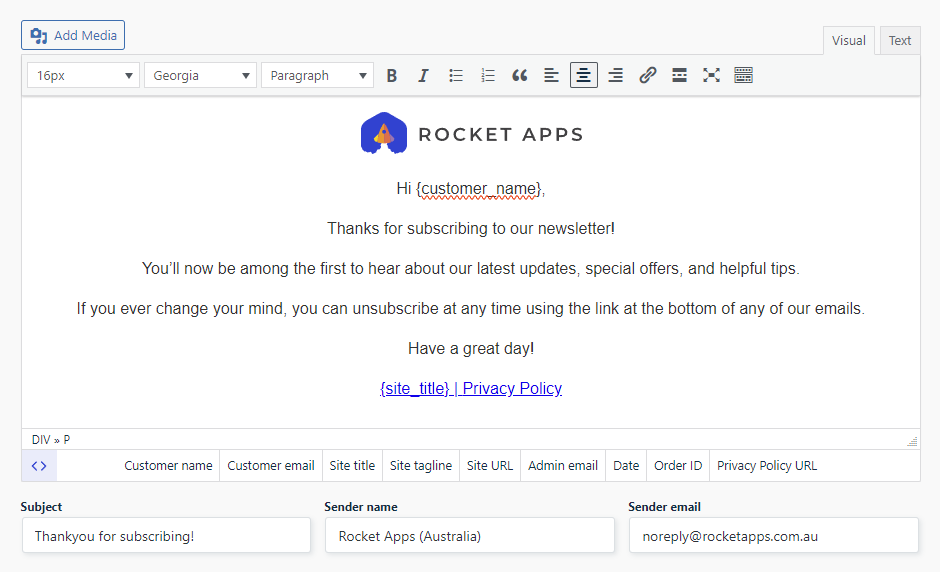
Short tags provided include:
- Customer name
- Customer email
- Site title
- Site tagline
- Site URL
- Admin email
- Date
- Order ID
- Privacy Policy URL
Prefer to edit the HTML directly? Just switch to the Text tab.
Pro tip: Email clients can render content differently, so what you see in the editor might not look exactly the same in your customer’s inbox. The starter template is designed for broad compatibility, so it’s a good idea to stick closely to its original layout for consistent results.
Enable logging
Used mainly by developers, enabling this option will assist with troubleshooting by logging API responses from Campaign Monitor to a text file located in:
wp-content/cm-for-woo-debug.log
Note: There is no good reason to keep this option enabled all the time, so be sure to disable it and delete the log file when you have finished debugging.
Where do I enter my license key?
Go to Settings -> Campaign Monitor Pro for Woo and enter your license key.
Once entered and activated, the settings interface will automatically load.
Is the plugin price a one-time payment or an annual subscription?
The choice is yours.
Twelve months after your initial purchase you will have the option to renew your support license, but it’s not mandatory.
Should you decide not to renew your support license, your product will continue to function without any limitations. However, it won’t receive updates or be eligible for support until you renew.
Changelog
v1.2.1 (27th July 2025)
- Fix: Issue where email notification was not sent when WooCommerce HPOS option is enabled.
v1.2.0 (26th June 2025)
- Maintenance: Delete debugging log when option is disabled.
- Tweak: Setting descriptions updated for clarity.
v1.1.0 (13th April 2025)
- Feature: Added option to send confirmation email to customer.
v1.0.1 (January 13th 2025)
- Fix: Issue where license would not activate under specific conditions.
1.0.0 (16th June 2024)
- Initial release.

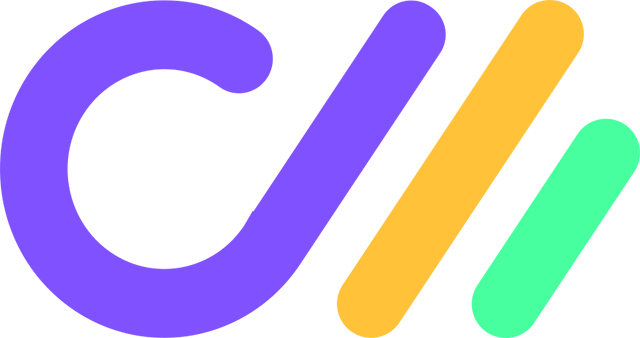
- Version: 1.2.1
- Updated: July 27, 2025
- Required: WordPress 6.0+
Shop With Confidence Get a refund within 30 days, no questions asked.
Help Topics
- What does Campaign Monitor Pro for WooCommerce do?
- Where are the settings?
- How to configure Campaign Monitor for WooCommerce
- Where can I find my Campaign Monitor API keys?
- What does the Resubscribe setting do?
- What does the Dark pattern setting do?
- Error codes
- Confirmation Email Designer
- Enable logging
- Where do I enter my license key?
- Is the plugin price a one-time payment or an annual subscription?
- Changelog

