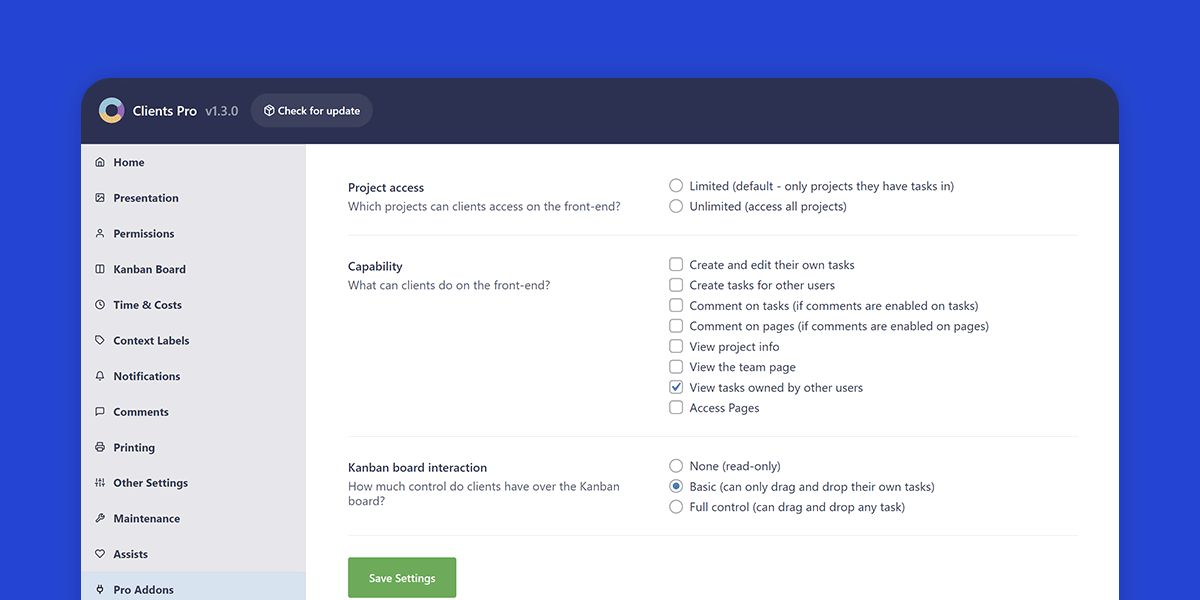
What does Clients Pro do?
The Clients Pro plugin gives you the ability to allow clients into wProject, with specific access conditions that you can specify.
The options available are:
Project access
Which projects can clients access on the front-end?
- Limited (default – only projects they have tasks in)
- Unlimited (access all projects)
- Specific (defined in user profiles)
Capability
What can clients do on the front-end?
- Create and edit their own tasks
- Create tasks for others
- Comment on tasks (if comments are enabled on tasks)
- Comment on pages (if comments are enabled on pages)
- View project info
- View the team page
- View tasks owned by other users
- Access pages
Understanding the Clients Pro settings
Project Access
Limited: This is the default status even when you have not chosen an option. Clients will only have access to projects that they have a task in (recommended). The only way a client can view the project is if they own a task in it.
Unlimited: Clients will have access to all projects. This is not advised, especially if you have sensitive information you do not wish them to see.
Specific: Clients will have access to projects that you define in their user profile page. If you choose this option, in addition to having access to projects you define the user will also have access to projects they already have existing tasks in (if any).
Capability
Create and edit their own tasks: Clients will be able to create tasks for themselves and edit those tasks (recommended). When creating or editing their own tasks, clients will not have access to the Task relationship, Milestone and Hide task details fields.
Create tasks for others: Clients will be able to create tasks for other users in the organisation.
Comment on tasks: Clients will be able to comment on any task that they have access to.
Comment on pages: Clients will be able to comment on pages they can access (requires the ‘Access Pages’ option also be enabled).
View project info: Clients will be able to view all information for projects they can access, revealing dates, time, costs etc. If this information is sensitive, do not enable this option.
View the team page: Clients will be able to view the team page and all team member bios.
View tasks owned by others: Clients will be able to view tasks they do not own.
Access pages: Clients will be able to view pages.
Other Access and Limitations
Client can:
- View Kanban boards (read only mode)
- View Gantt charts (read only mode)
Clients can not:
- Access reports
- Manage a project
- View the details page of a task that doesn’t belong to them (although they can view tasks details listed in projects they are involved in)
How do I add a client?
Adding a client can be done in exactly the same manner as you would add any other user. Go to Users -> Add new and fill in as much information as possible.
Important: Make sure the role is set to Client.
What will happen if the plugin is deactivated?
If the plugin is deactivated all clients will be completely locked out until you reactivate it again.
Where do I enter my license key?
In WordPress admin, click on Clients Pro in the left menu to enter your license key. Once entered and activated, you will be able to configure and start using Clients Pro.
Where are the settings?
Once you have activated your license key, go to wProject settings and you will see Clients Pro in the navigation below the Pro Addons heading.
Is the plugin price a one-time payment or an annual subscription?
The choice is yours.
Twelve months after your initial purchase you will have the option to renew your support license, but it’s not mandatory.
Should you decide not to renew your support license, your product will continue to function without any limitations. However, it won’t receive updates or be eligible for support until you renew.
Changelog
v1.5.0 (13th August 2024)
- Improvement: New filter toolbar when adding clients to projects in back-end.
- Tweak: Minor presentation tweaks in the back-end.
- Fix: Issue where client user could not update account settings.
v1.4.0 (14th April 2023)
- New feature: Added ability to give clients access to specific projects, even if they do not have tasks in said projects.
- Fix: Minor navigation presentation issue.
v1.3.2 (23rd January 2023)
- Improvement: Added dashboard support links.
- Italian language support: (thanks thanks to Luca Alberto Deodati).
v1.3.1 (19th January 2023)
- Fix: Issue where update dialogue was hidden in admin.
v1.3.0 (18th January 2023)
- Improvement: New setting to allow Kanban board control for clients (None, Basic or Full).
- Fix: Issue where some settings stopped working.
v1.2.1 (28th October 2022)
- Fix: PHP8 error.
v1.2.0 (28th October 2022)
- Added support for new admin UI.
v1.1.0 (13th October 2021)
- New setting: View tasks owned by others in the project.
- Tweak: Minor presentation update.
- Support for wProject v1.8.0 avatar system.
v1.0.0 (28th September 2021)
- Removed mood icon from primary avatar.
v0.0.6 (17th September 2021)
- Fixed references to incorrect text domain.
v0.0.1 (20th August 2021)
- Initial beta release.

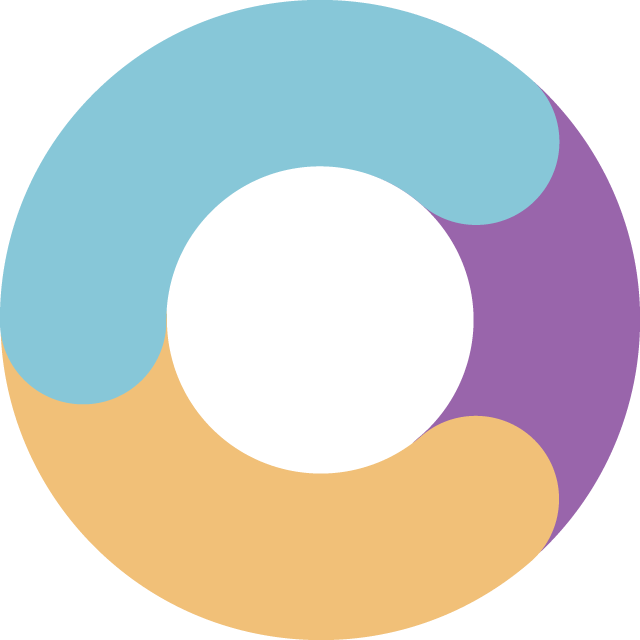
- Version: 1.5.0
- Updated: August 13, 2024
- Required: wProject 5.8.0
Shop With Confidence Get a refund within 30 days, no questions asked.
Help Topics

