WooCommerce Parallel Emails Pro
Send To, CC or BCC WooCommerce email notifications to specified recipients when orders are created or updated.
WooCommerce Add-ons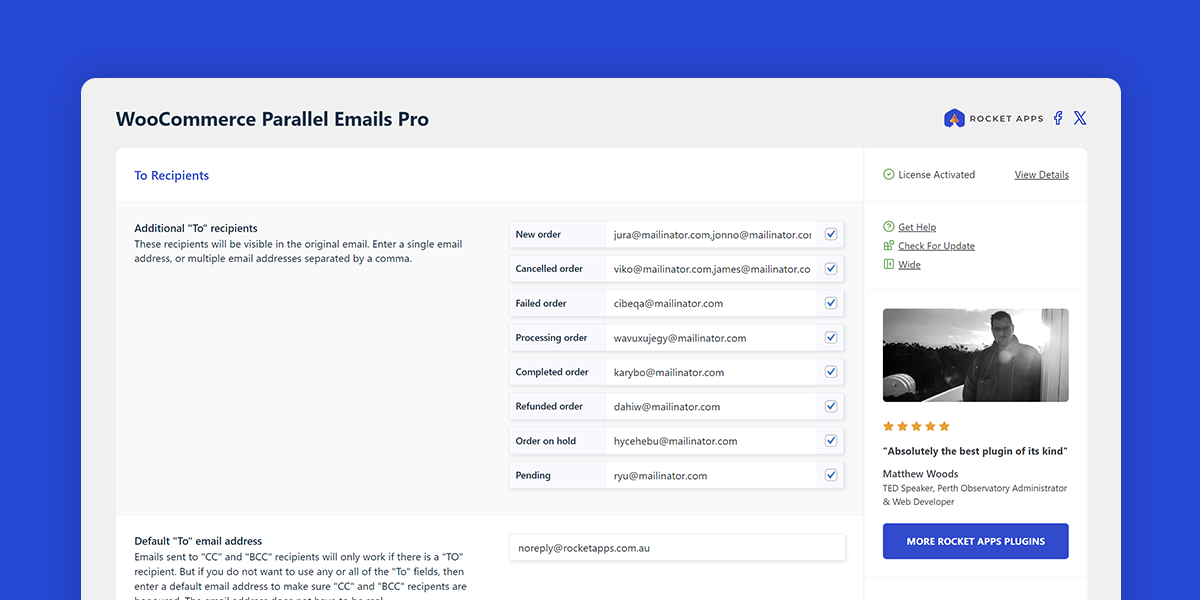
What does this plugin do?
Sometimes you need to let other people know when WooCommerce orders occur or are updated. This plugin solves that problem.
You can send To, CC or BCC notifications to desired recipients on these events:
- New order
- Cancelled order
- Failed order
- Processing order
- Completed order
- Refunded order
- Order on hold
- Pending payment
Email notifications will contain the order details as soon as orders occur or are updated.
You can also:
- Temporarily disable specific recipients
- Customise the email subject using a selection of dynamic shot-tags
- Include or exclude notes
- Set an accent colour for the email
- Temporarily disable all sending
Note: This plugin will have no impact on the existing emails notifications sent from your WooCommerce store, and instead provides an easy way to send notifications to desired recipients.
Where is the settings interface?
Go to Settings -> WooCommerce Parallel Emails Pro.
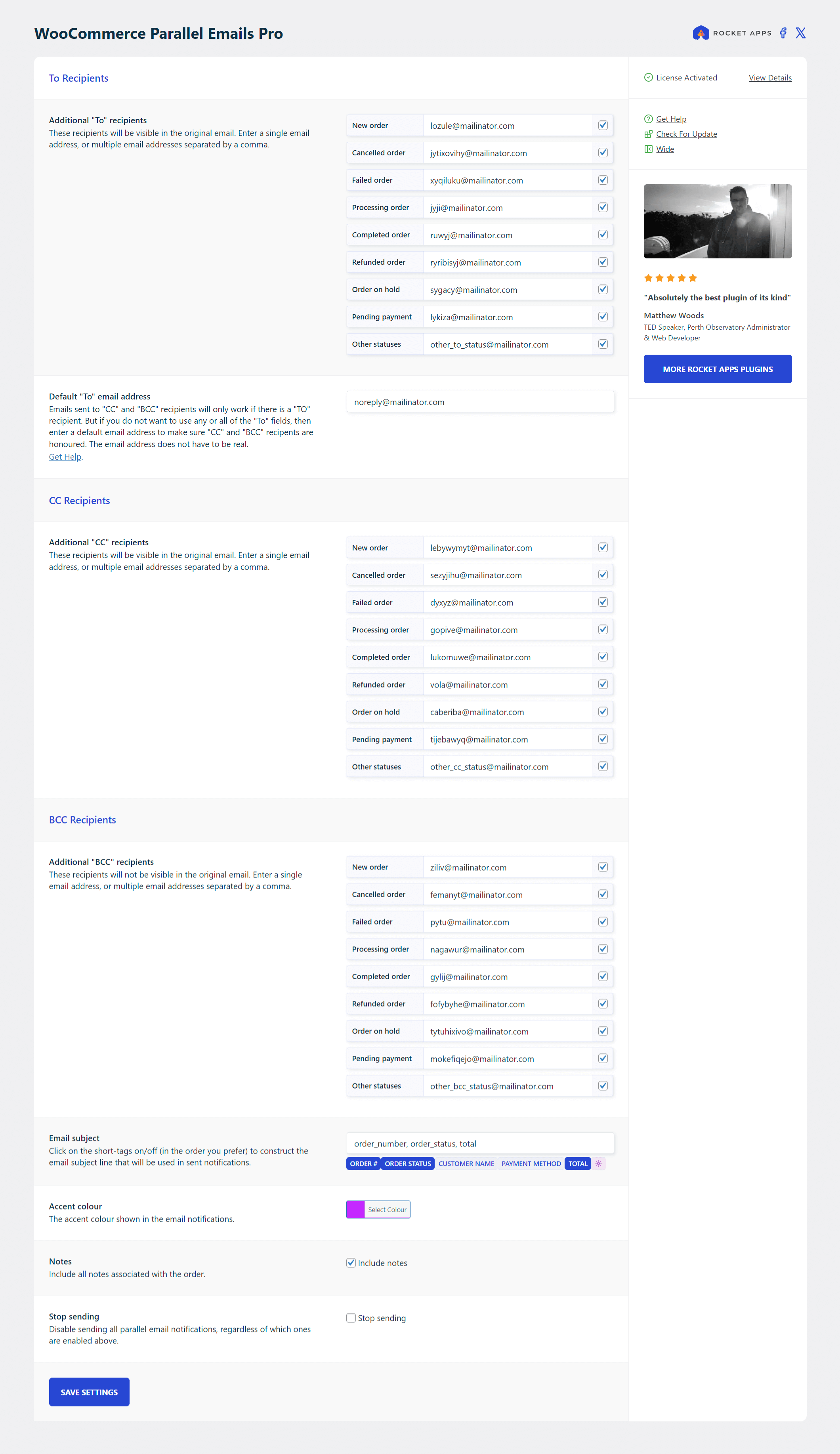
How do I use the plugin?
Simply add the email addresses into the desired event fields.
For example, if you want mindy@marketing.com to be CC’ed the order details whenever a new order is created, enter her email address into the New order field of the CC Recipients section.
Tick the checkbox so the email notification is sent, or uncheck it to disable.

Don’t forget to hit the Save Settings button.
What is the purpose of the Default "To" email address?
WordPress requires a To email address for sending mail, which also means in order for CC and BCC emails to send, a To email address must be specified. By specifying a Default “To” email address you ensure the deliverability of CC and BCC emails as well.
What if you only want to send CC and or BCC, and not To?
You may not want to send emails To anyone, and only CC and or BCC instead, but as mentioned above WordPress requires a To email address. In this case you have a couple of options:
- Set up a free email account (Gmail for example) and use the account email address.
or - Use a fake email address, like noreply@yourdomain.com for example.
Note: Option 2 has a potential downside, as some email providers (not all) might flag noreply addresses as spam, impacting deliverability. If this happens, resort to option 1.
Customising the email subject
The subject constructor allows you to quickly select up to five options for the email subject. Simply click on the short tags in the order you prefer, click the icon at the end to start again. To remove a short tag, click it again.
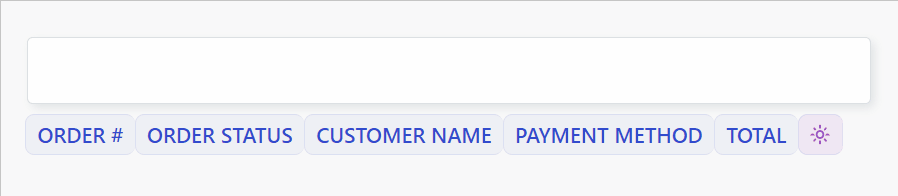
As an example, if you selected ORDER#, ORDER STATUS and TOTAL, the email subject will arrive in this format:
Order #1234 | Completed | $135.00
Other order statuses
By default, WooCommerce has the following order statuses:
- Cancelled order
- Failed order
- Processing order
- Completed order
- Refunded order
- Order on hold
- Pending payment
- Draft
This plugin will allow you to send notifications based on any changes to these order statuses (excluding Draft).
However, you may be using a plugin (or a custom function that you created) with one ore more additional order status. In this situation, you can use the Other statuses fields to send notifications when the order status is changed. This will mean that any order status that is not New Order, Cancelled order, Failed order, Processing order, Completed order, Refunded order, Order on hold or Pending payment will be sent to the specified email address.
How to check if your store has additional order statuses
The easiest way is to log into WordPress admin and open any existing WooCommerce order.
Open the ‘Status’ drop-down selector and if you see any other statuses besides the ones listed above.
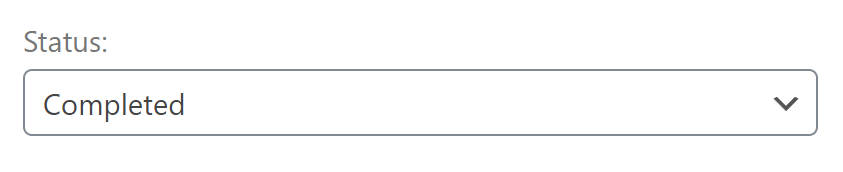
What are notes?
WooCommerce orders, when viewed in WordPress, have a series of chronological notes that describe the status of the order and other events as they occur. You’ve probably seen them before:
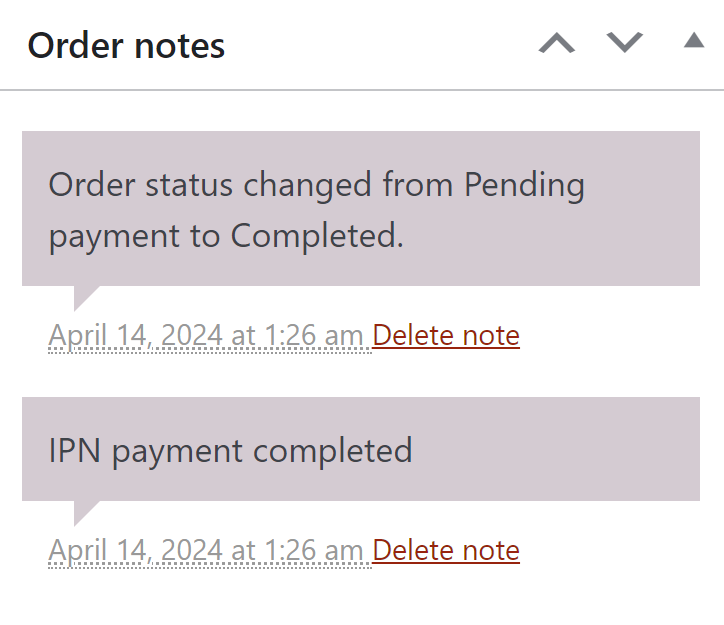
If the option is enabled, these notes will be included in the email notifications.
What is the accent colour?
The accent colour if the primary colour used in the received email notifications. You may wish to specify a colour that matches your brand.
Here’s an example of what the email notification looks like with a blue accent colour:
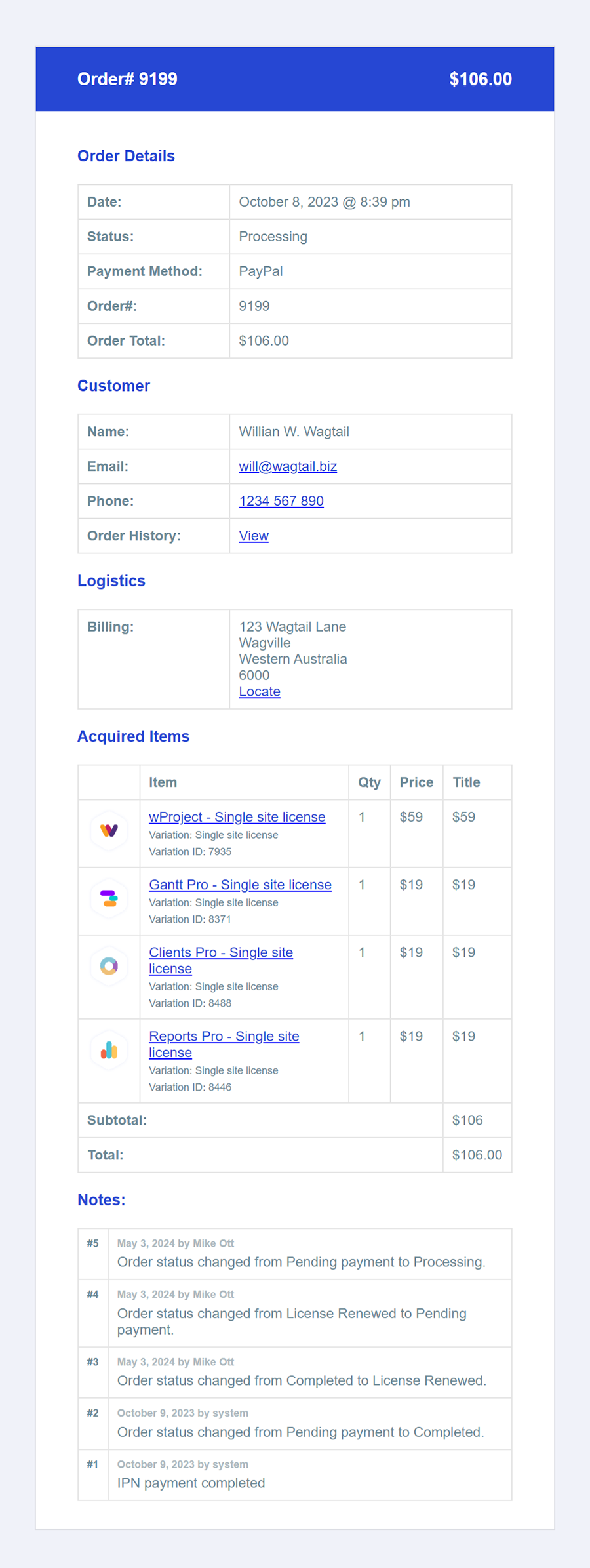
If no colour is specified, the accent colour will default to black.
Why did I get a "Parallel Emails Information" email?
There are a couple of reasons why you might receive an email with the subject “Parallel Emails Information”.
1) You have the plugin enabled but no recipients have been specified yet. If you don’t plan to use the plugin, it’s better to deactivate it.
or
2) The plugin is configured correctly but no To, CC or BCC emails were sent for unknown reasons.
If you continue to receive these emails and are not sure what to do, please log a support request.
Where is my license key?
Your license key was emailed to you at the time of purchase. Alternatively, if you have a Rocket Apps account you can view your license keys here.
Is the plugin price a one-time payment or an annual subscription?
The choice is yours.
Twelve months after your initial purchase you will have the option to renew your support license, but it’s not mandatory.
Should you decide not to renew your support license, your product will continue to function without any limitations. However, it won’t receive updates or be eligible for support until you renew.
Changelog
v1.0.1 (26th May 2024)
- Fix: Rare condition where a string is multiplied by an integer.
1.0.0 (3rd May 2024)
- Initial release

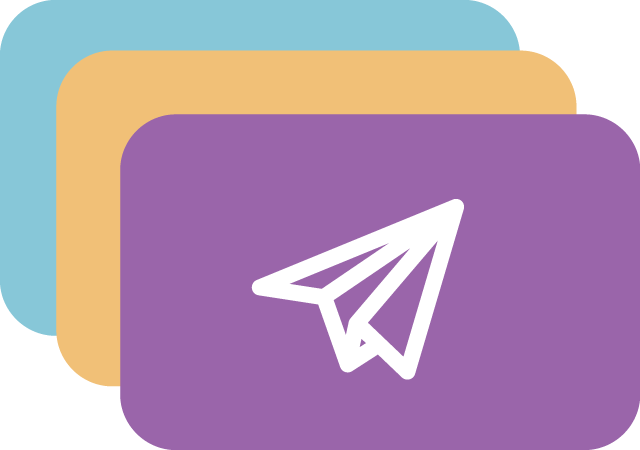
- Version: 1.0.1
- Updated: May 26, 2024
- Required: WooCommerce 6.0.0
Shop With Confidence Get a refund within 30 days, no questions asked.
Help Topics
- What does this plugin do?
- Where is the settings interface?
- How do I use the plugin?
- What is the purpose of the Default "To" email address?
- Customising the email subject
- Other order statuses
- What are notes?
- What is the accent colour?
- Why did I get a "Parallel Emails Information" email?
- Where is my license key?
- Is the plugin price a one-time payment or an annual subscription?
- Changelog

