Entry Reports Pro for Gravity Forms
Get instant insights into Gravity Forms entries with intuitive visualisation, exporting options and automated email reports.
Gravity Forms Add-ons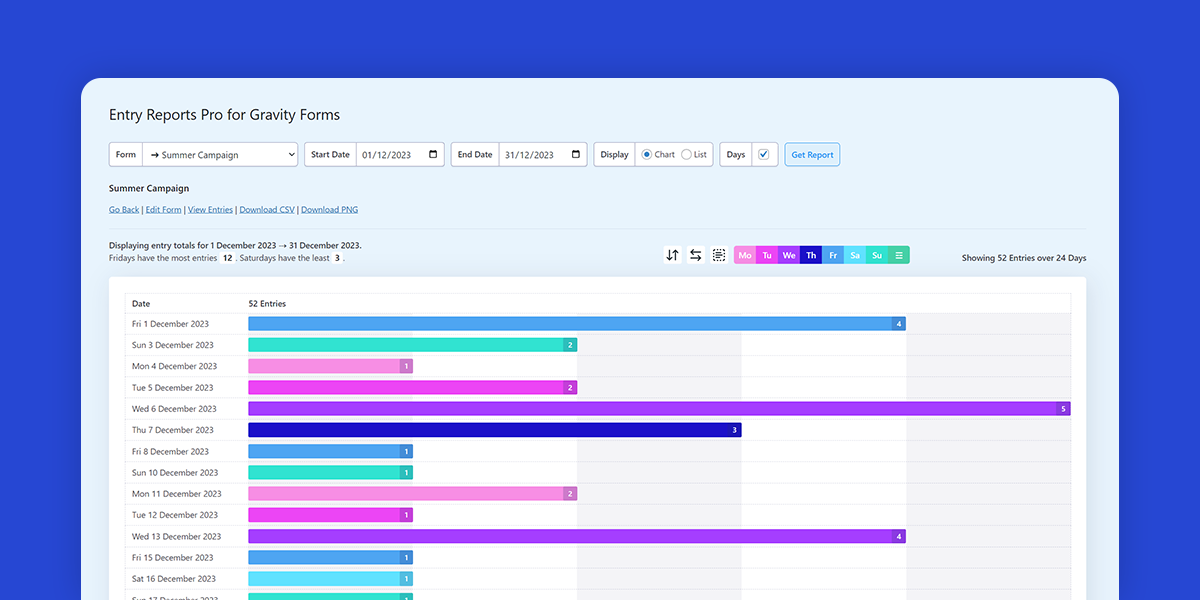
What does this plugin do?
This plugin gives you a clear, visual breakdown of form submissions over time. Just pick a form and set your date range to see exactly how many entries were submitted each day within that period.
When this is useful
- You’re using a Gravity Form in a marketing campaign and want to track form performance over time
- You want to view entry trends across any specific date range
- You need a quick way to report submission activity to your team or clients
Other features
- Automated Email Reports: Have reports sent straight to your inbox.
- CSV Export: Quickly download a report for further analysis.
- Smart Views & Filters: Focus on just the data you care about.
- View hourly entries: See how many entries were created for each hour of any day.
- View heat map: Show daily submission activity with color-coded intensity to visualise trends over time.
- One-click Downloads: Save charts as images instantly with no fuss.
- Report Presentation: Tweak chart colours or pick from baked-in themes.
- Made for Gravity Forms: Works seamlessly with the forms you already use.
- No Entry Left Behind: Works with past, present and future Gravity Forms entries.
It’s a fast, intuitive way to use Gravity Forms entries for data driven decision making, whether that’s spotting trends, sharing insights, or just keeping tabs on what is and isn’t working.
Note: This plugin requires the Gravity Forms plugin for WordPress.
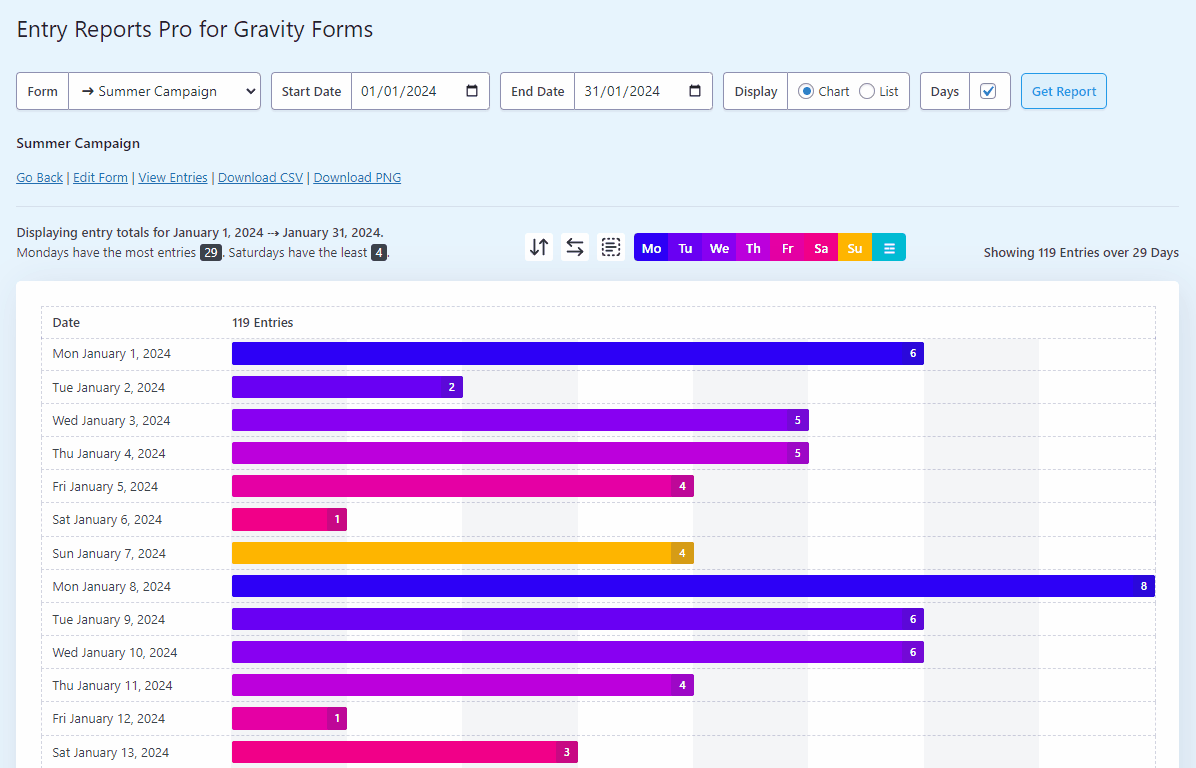
Where is the main interface?
To access the main interface, go to Forms -> Entry Reports.
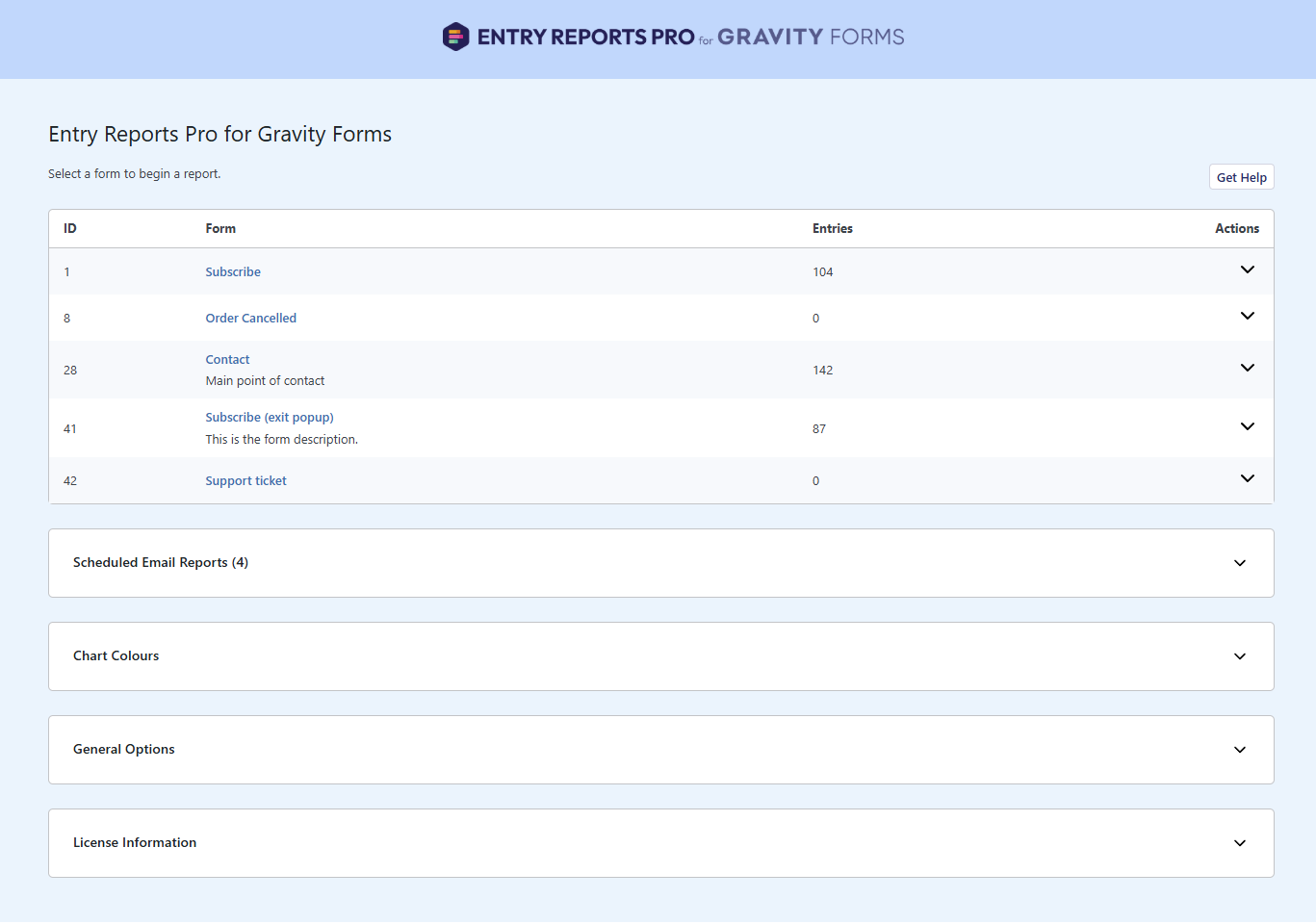
How do I view hourly entries?
After generating a report, click any date to view a detailed breakdown of entries by the hour.
Tip: Entries are indicated by the hour. As an example, if the chart shows 11 entries for the hour of 3PM, it means those entries occurred between 3:00 PM and 3:59 PM.
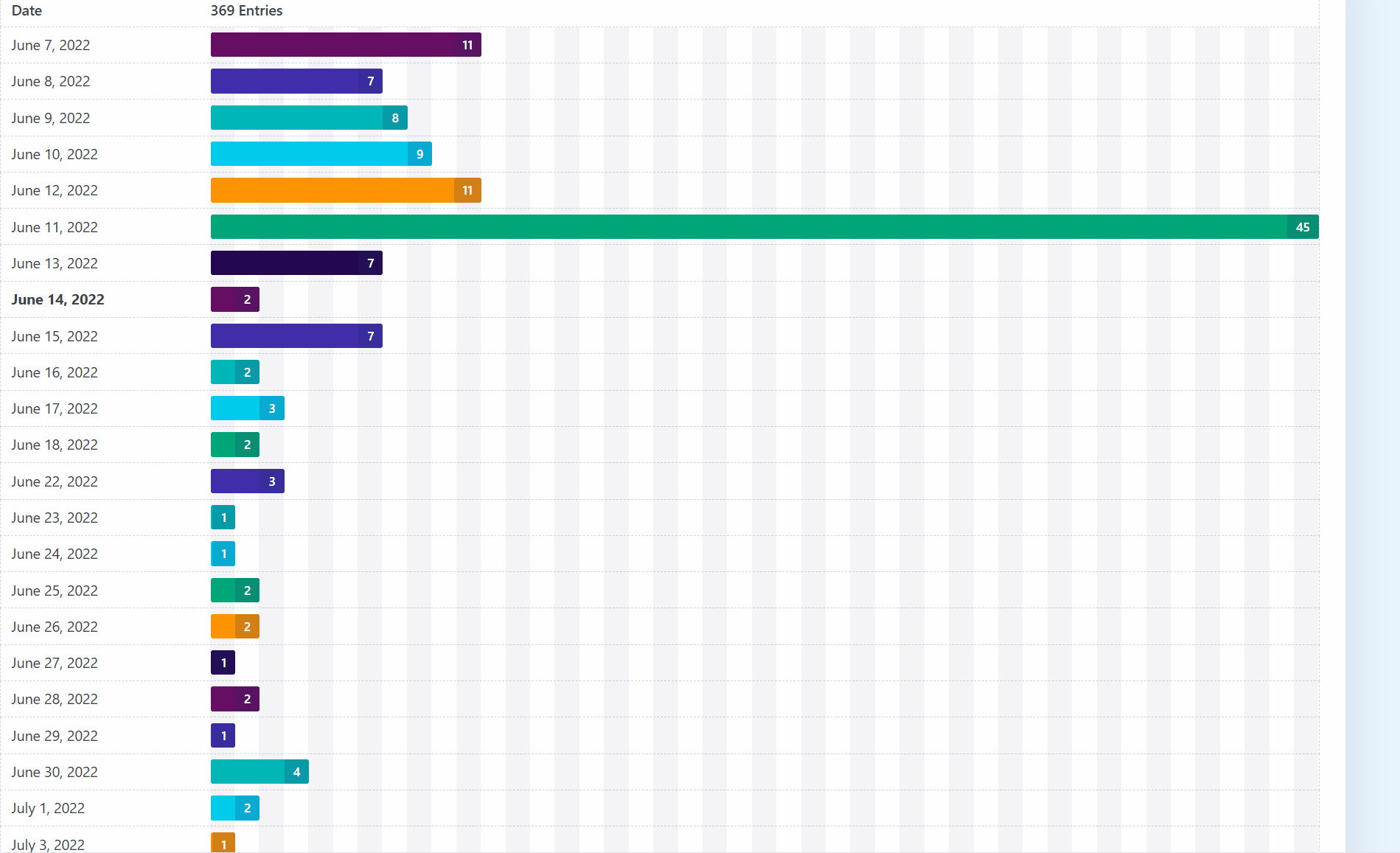
How do I enable the heat map?
To enable Heat Maps, navigate to Forms → Entry Reports, open General Options, and switch on Calendar Heat Map (beta).
Once enabled, the heat map will appear above your bar chart reports.
Note: Heat Maps were introduced in version 1.8.0. If you don’t see this option, update the plugin to the latest version.

Will this plugin work with my existing Gravity Forms entries?
Absolutely. This plugin analyses both your existing Gravity Forms entries and any new ones moving forward.
If you have years worth of Gravity Forms entries already, you can generate reports on all that historical data right away.
How do I schedule automated email reports?
To get started, click on Scheduled Email Reports.
Next, click the Add a Scheduled Report button to create a new schedule.
Fill in all the necessary fields, including the days and time you’d like the report sent, the form you want to report on, how many days to backdate the report, and the email address of the recipient.
Then, choose the format of the report. The HTML Report option will embed the report directly in the email, while the Downloadable Report option will include a link to download the data as a CSV file.
You can enable either option—or both—depending on your preference, and there’s no limit to how many scheduled reports you can create.
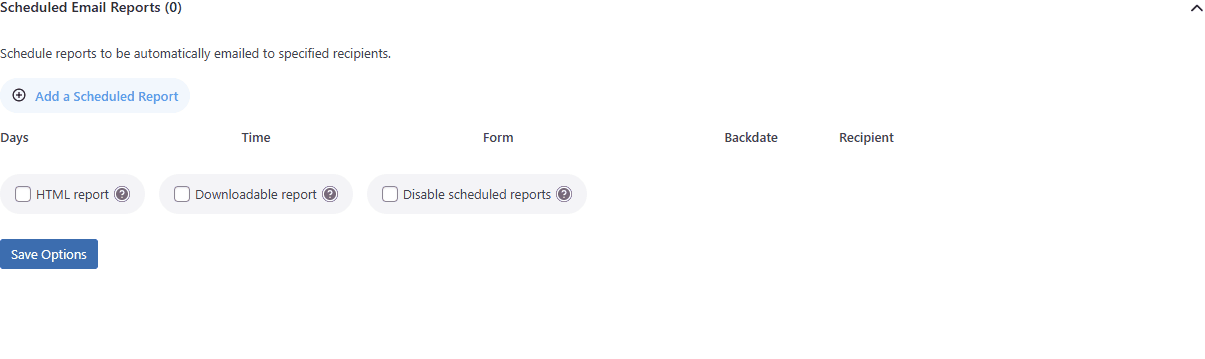
The Email Report
Your email report will look similar to the example below. If you’ve set a site logo, it will appear in place of the one shown, and the Sent from text will reflect your own website’s name and link.
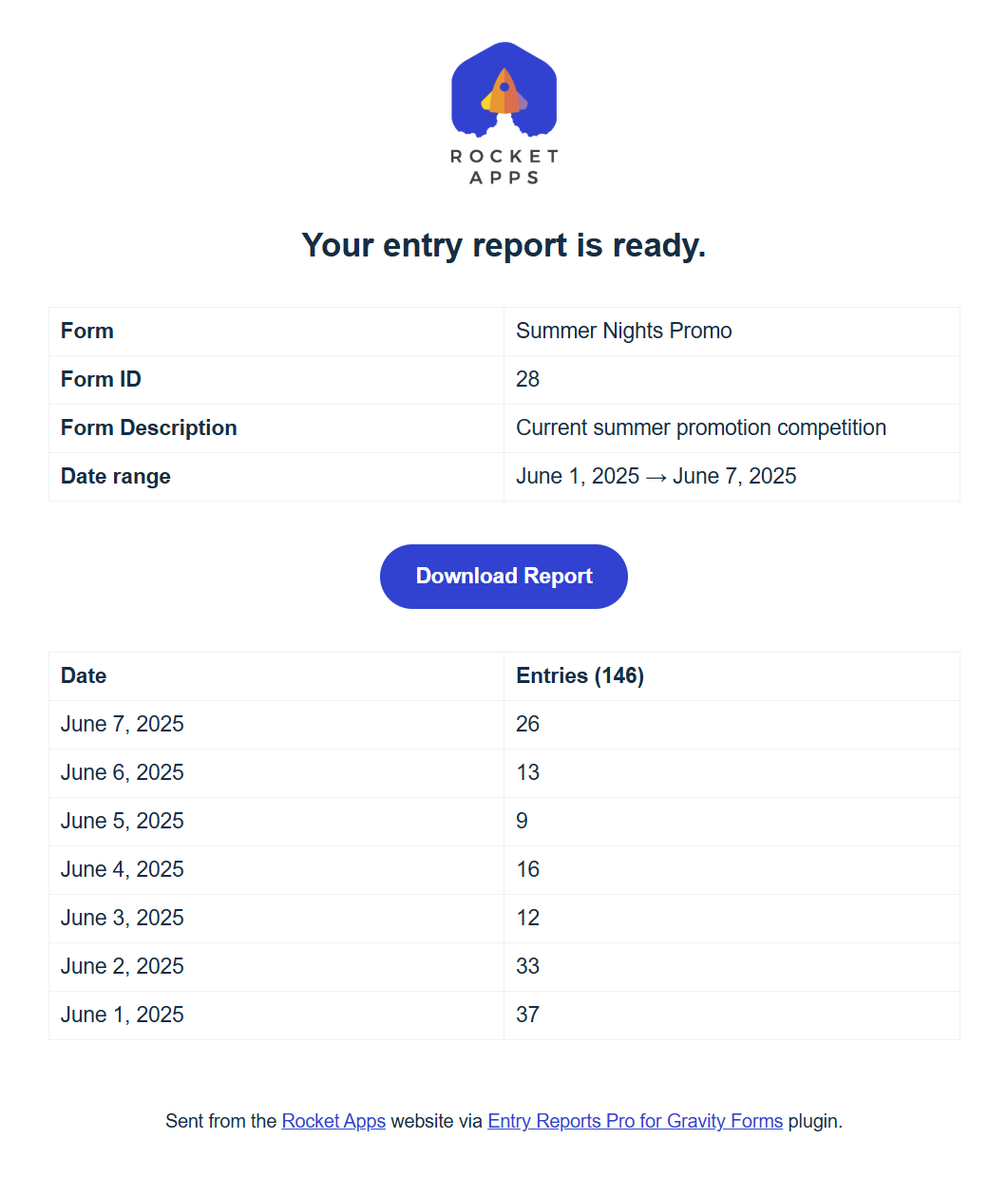
How can I get more colour sets?
1) Go to colorkit.co (free, no account required).
2) Click on an eight colour theme that suites you.
3) Click the Export button, then the Code icon, and copy the first line:
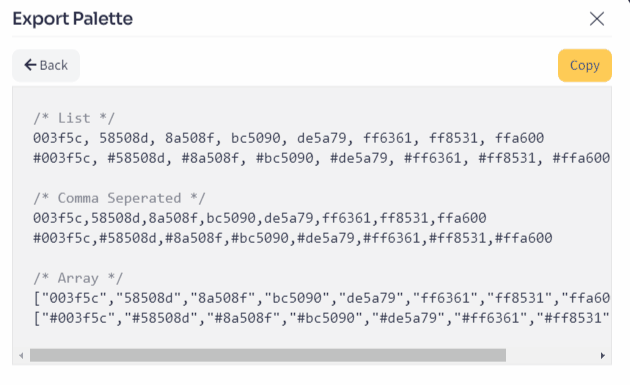
4) Go to Gravity Forms -> Entry Reports and click on Colour Management to reveal the interface. Click on Switch to Geek Mode and paste into the field.
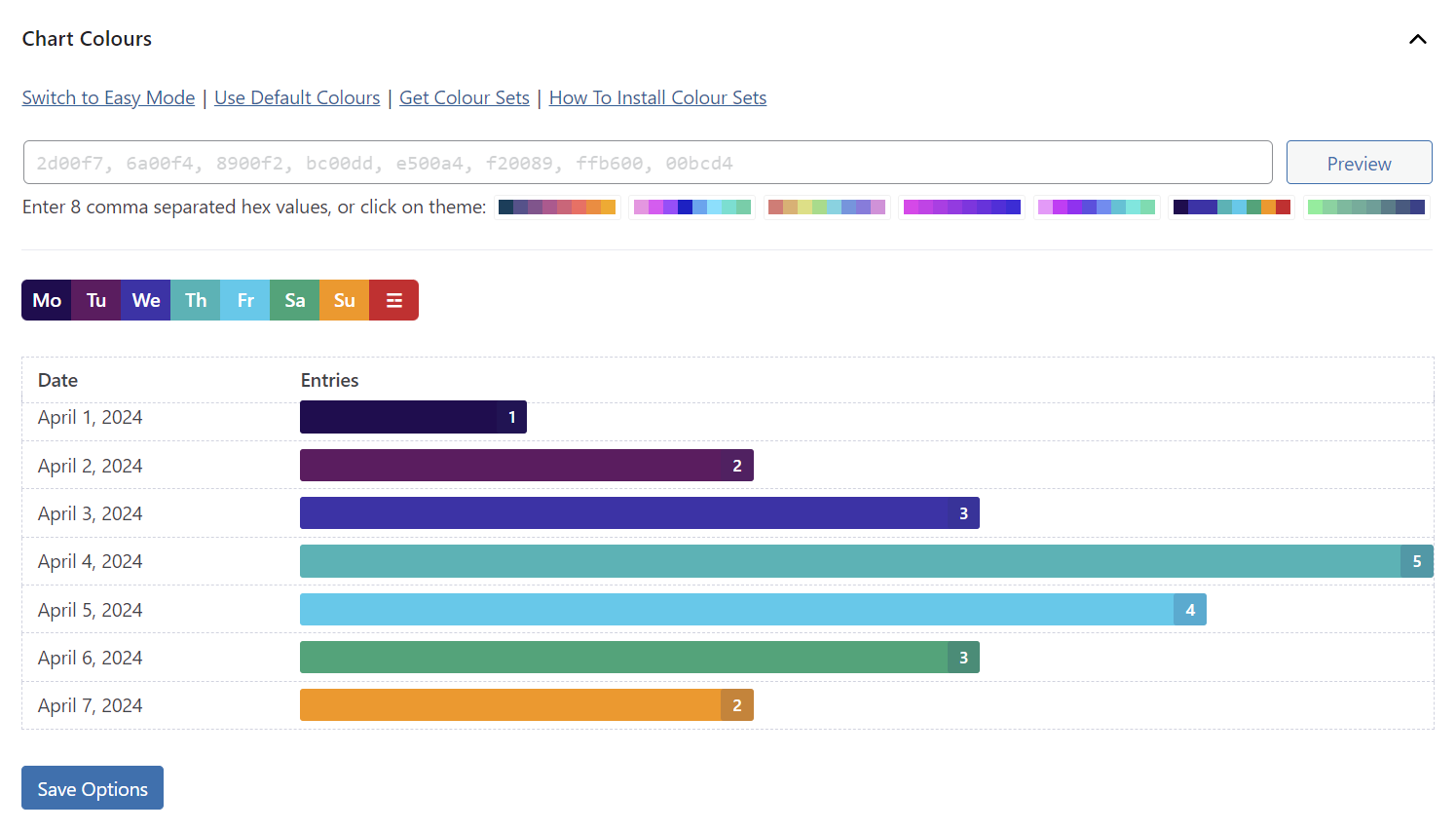
5) Click the Preview button to preview the new colours, click on Save Colours to save them.
If Geek Mode isn’t to your liking, click on Switch to Easy Mode to use the simple colour picker interface instead.
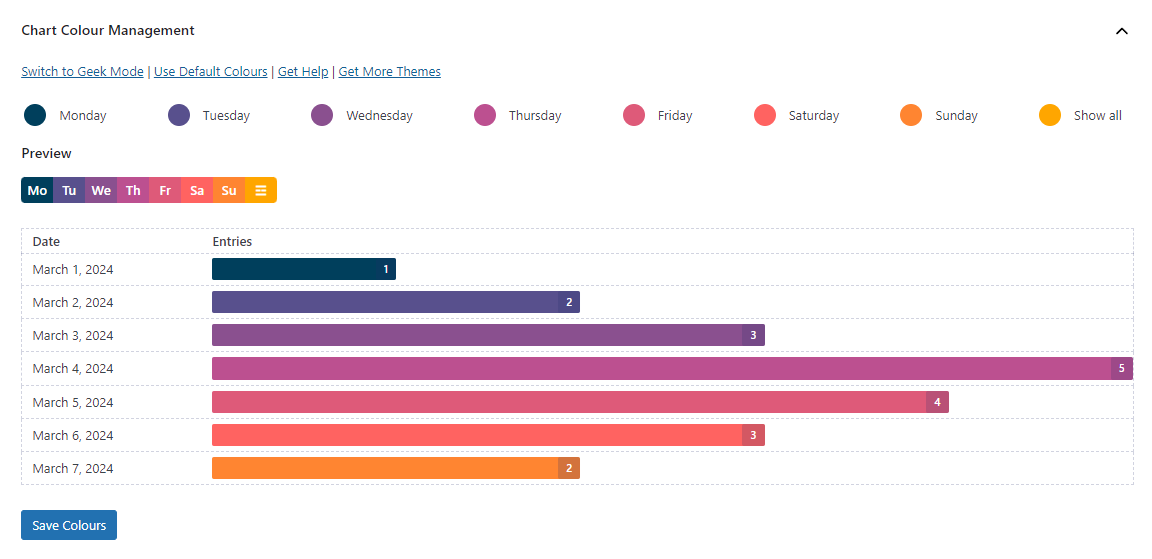
What does the 'Clean up' option do?
When enabled, the Clean up option will delete all plugin settings (including scheduled email reports) when you deactivate the plugin.
What does the 'Debugging' option do?
When enabled, the Debugging option logs all scheduled email reports to a text file located at /wp-content/entry-reports-pro-log.txt.
The log contains:
- Date sent
- Recipient email address
- Form ID
- Form title
- Scheduled time
- A unique hash value (used for sending verification purposes)
This can help verify whether scheduled emails are being triggered. If an email is logged but not received, it may indicate an issue outside the plugin—such as the email being flagged as spam.
Is is recommended this option only be enabled to assist with solving delivery issues, and then disable it when complete. When disabled, the log file is automatically deleted.
Where do I enter my license key?
In WordPress admin, click on Forms -> Entry Reports and enter your license key. Once entered and activated, you will be able to start using Entry Reports Pro.
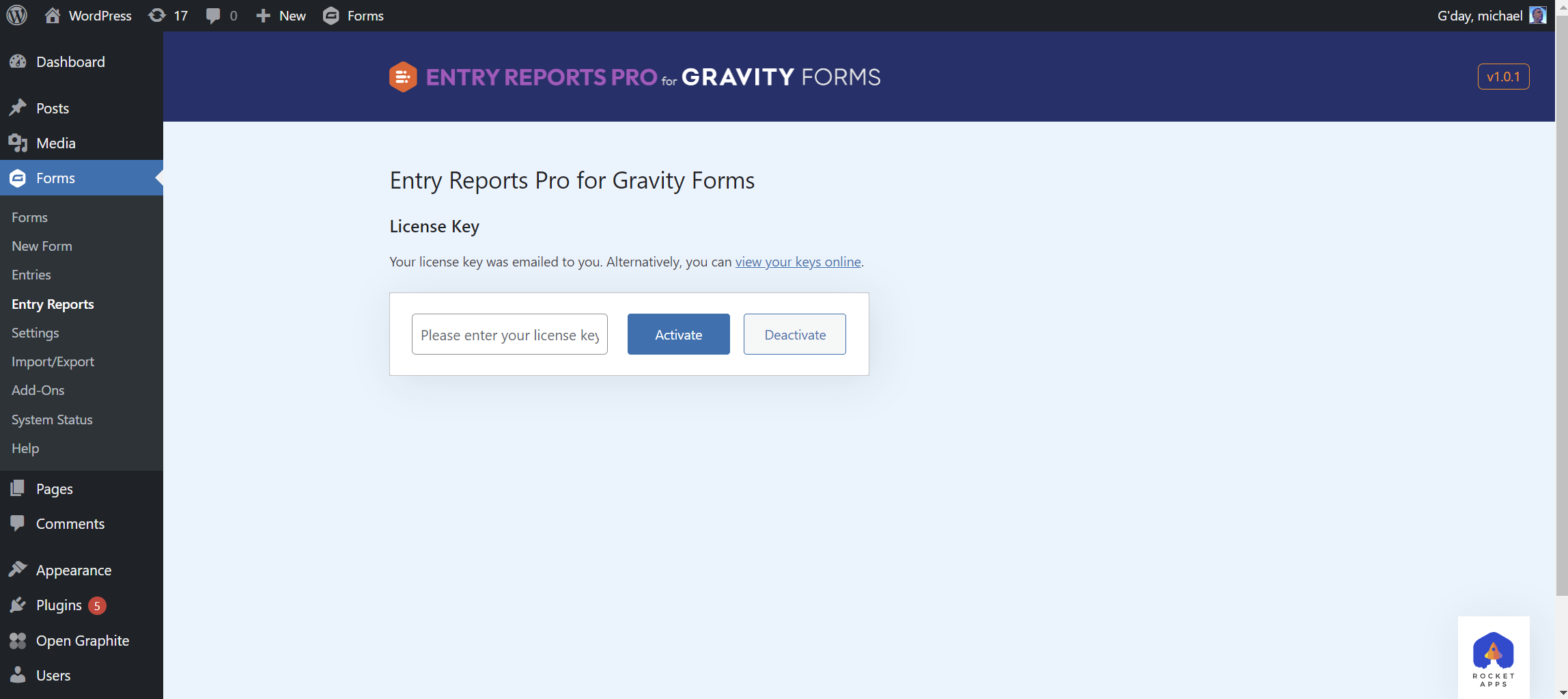
Note: This plugin requires Gravity Forms to be activated.
Is the plugin price a one-time payment or an annual subscription?
The choice is yours.
Twelve months after your initial purchase you will have the option to renew your support license, but it’s not mandatory.
Should you decide not to renew your support license, your product will continue to function without any limitations. However, it won’t receive updates or be eligible for support until you renew.
Changelog
v1.8.1 (11th November 2025)
- Fix: Issue where draggable function would not work.
v1.8.0 (23rd October 2025)
- Feature: Heat map visualisation.
- Feature: Added presentation option for rounded bar charts.
- Improvement: Downloaded CSV now includes date range.
- Fix: Issue where scheduled email rows could be left empty.
- Fix: Issue where exported CSV had incorrect file name.
- Fix: Some translation strings were not in text domain.
- General: Security, maintenance, UX and UI tweaks.
v1.7.0 (9th October 2025)
- Feature: View hourly submission trends for any given day.
- Fix: Issue where ‘Days’ option was not being honoured under certain conditions.
- Fix: Issue where days were not showing in the CSV when the option was enabled.
- Removal: Removed the ‘List view’ chart option.
v1.6.0 (6th June 2025)
- Feature: Schedule automated email reports.
- Feature: New ‘Clean up’ option.
- Feature: New ‘Debugging’ option for developers.
v1.5.0 (11th May 2024)
- Feature: New setting to make the default chart date order reverse chronological.
v1.4.2 (28th April 2024)
- Fix: Issue where Safari users could not switch reports using the form selector.
- Minor presentation tweaks.
- Updated the ‘How To Install Colour Sets’ link.
v1.4.1 (26th April 2024)
- Fix: Bug accidentally introduced in previous update that prevented settings from being saved by users with limited capabilities.
v1.4.0 (10th April 2024)
- Change: Reduced minimum role required to access plugin interface (gravityforms_view_entries).
v1.3.0 (25th March 2024)
- Feature: General options for setting defaults.
- Fix: Missing count on list view.
- Fix: Minor presentation issue on list view.
v1.2.0 (24th March 2024)
- Improvement: Show entry counts when clicking on a day.
- Improvement: Display a brief summary, highlighting most and least popular entry days.
- Tweak: Presentation.
v1.1.0 (19th March 2024)
- Feature: Customise the chart colours.
- Improvement: Show the number of days the entries account for.
- Fix: Critical error when timezone has not been set in WordPress settings.
- Fix: Issue where you could not change back to chart view after initially selecting list view.
- Tweak: UI improvements.
- Maintenance: Updated the updater scripts.
v1.0.1 (9th January 2024)
- Fix: Error related to selecting a manual offset in WordPress Timezone settings.
1.0.0 (27th September 2023)
- Initial release

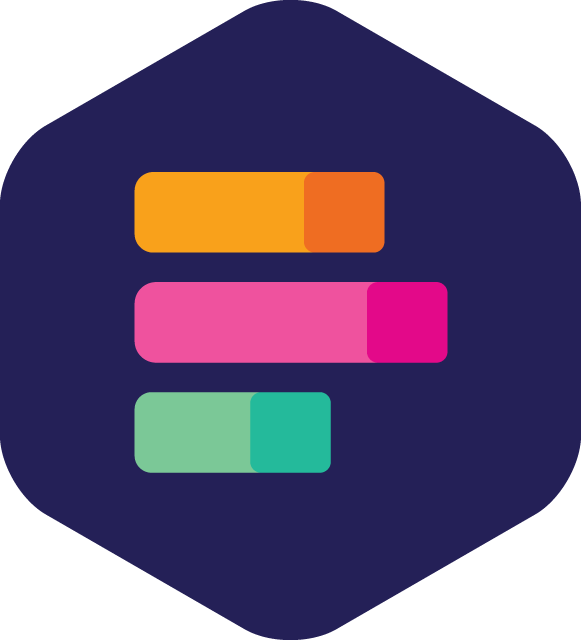
- Version: 1.8.1
- Updated: November 11, 2025
- Required: Gravity Forms 2.4
Shop With Confidence Get a refund within 30 days, no questions asked.
Help Topics
- What does this plugin do?
- Where is the main interface?
- How do I view hourly entries?
- How do I enable the heat map?
- Will this plugin work with my existing Gravity Forms entries?
- How do I schedule automated email reports?
- How can I get more colour sets?
- What does the 'Clean up' option do?
- What does the 'Debugging' option do?
- Where do I enter my license key?
- Is the plugin price a one-time payment or an annual subscription?
- Changelog

