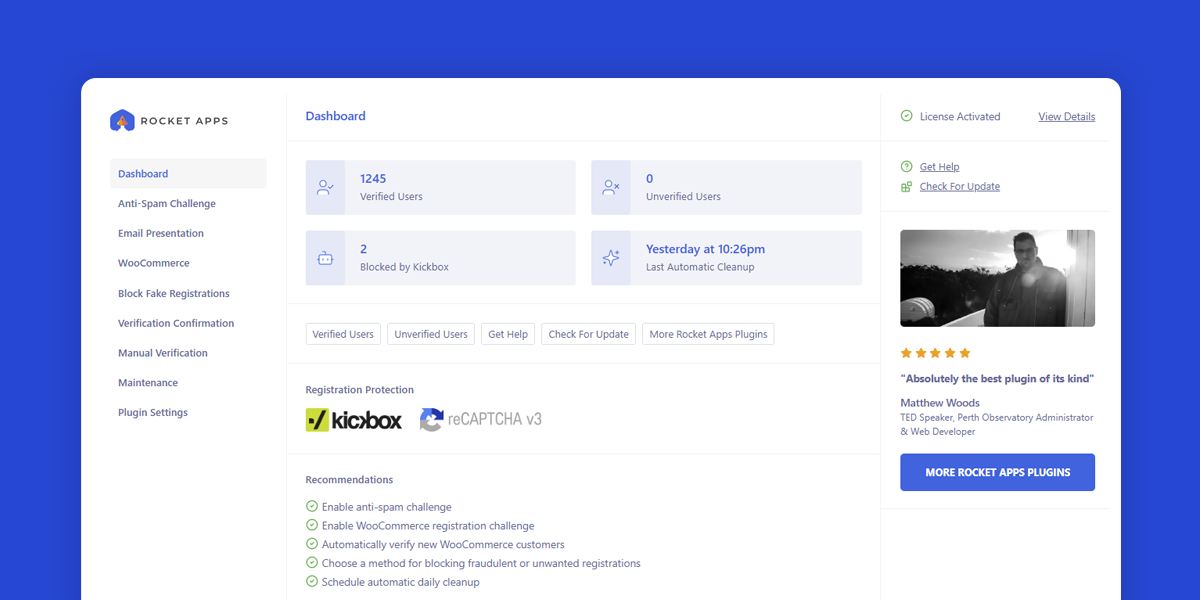
What does this plugin do?
New User Verify keeps your site clean and secure by requiring new users to verify their email address before activating their account, while also working with advanced third-party tools to detect and block fake, disposable, or spammy signups.
When a legitimate user signs up, they receive an email with a unique verification link. They must click it to confirm their address. No click, no account.
Additionally, you can choose to automatically delete unverified accounts.
Key Features
Email Verification on Registration
Legitimate users are required to click a link in a confirmation email in order for their account to be activated.
Optional reCAPTCHA Challenge
Add a CAPTCHA challenge to your registration form. Supports Google reCAPTCHA v2 and v3 (invisible), hCaptcha and Cloudflare turnstile.
Block Signups from Disposable or Suspicious Email Domains
Stop registrations from known throwaway or spam-prone email services using a real-time email verification API. Choose from Abstract, Kickbox, ZeroBounce, or manage your own custom exclusion list.
Automatic Cleanup of Unverified Accounts
A scheduled background process removes unverified users, keeping your database clean.
Email Reports After Each Cleanup Cycle
Get an automated email summary after every scheduled cleanup.
One-Click Manual Cleanup
Easily remove all unverified users at any time with a single click.
One-Click Mass Verification
Instantly verify all pending accounts in bulk with a single click.
User Filtering in Admin
Quickly filter between verified and unverified users directly from the WordPress users page.
User Verification Toggling
Easily toggle the verification status of any user from the WordPress users page, with optional notifications sent to users.
WooCommerce Compatibility
Works with WooCommerce registration and checkout flows.
Customisable Messages
Customise the email content and front-end messaging.
Dashboard
The dashboard provides a clear overview of your site’s user verification status, displaying real-time counts of verified and unverified accounts. If automatic cleanup is enabled, it also shows the date and time of the most recent cleanup operation.
The dashboard also highlights several recommended settings to help you get the most out of the plugin:
- Enable anti-spam challenge
- Enable WooCommerce registration challenge (only shows if you have the WooCommerce activated)
- Automatically verify new WooCommerce customers (only shows if you have the WooCommerce activated)
- Choose a method for blocking fraudulent or unwanted registrations
- Schedule automatic daily cleanup
These options aren’t mandatory, but are strongly recommend as a baseline for effective account management and spam prevention.
Note: Clicking a recommendation will take you directly to the corresponding setting.
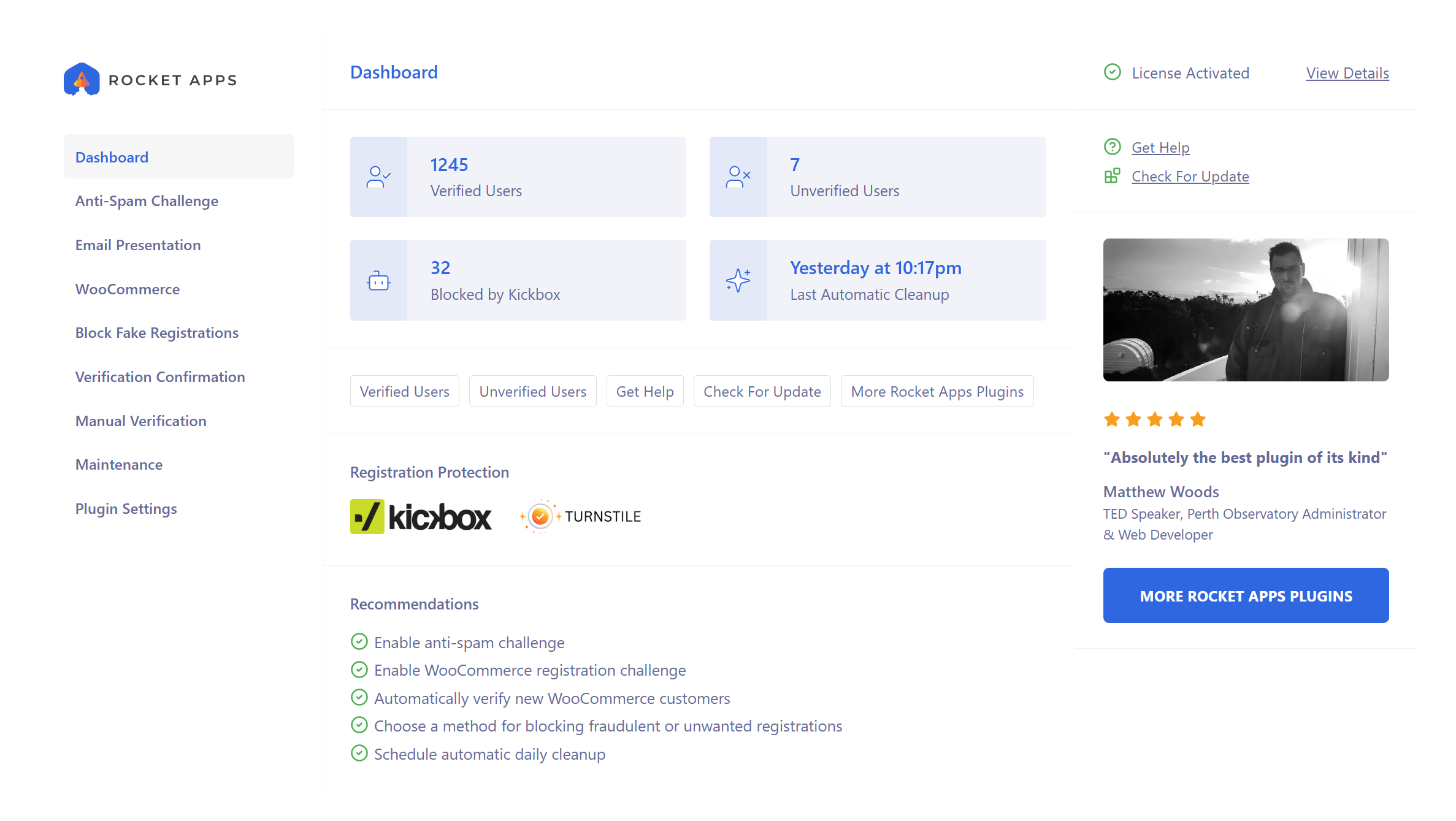
Anti-Spam Challenge
Harden your registration security with built-in support for CAPTCHA verification. By enabling this feature, you can significantly reduce automated spam signups and bot registrations.
Choose from these trusted CAPTCHA services:
Cleanly integrated into the registration process, these challenges help ensure that only real users gain register.
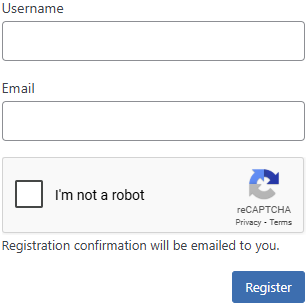
Email Presentation
Customise the look and feel of your account verification emails to match your site’s branding and tone.
This section lets you tweak every part of the verification message, including:
Subject
Set the subject line of the verification email. This is the first thing users will see in their inbox.
Body Text
Define the main message shown inside the email. Use this space to explain the purpose of the email, thank the user for registering, and anything else relevant.
Button Label
Customise the text displayed on the activation button. Examples: “Activate My Account” or “Confirm Email”.
Button Colour
If the ‘Fancy verification button’ option is enabled, you can choose the background colour of the activation link. Otherwise the activation like will be simple text.
Footer Text
Add optional text to the bottom of the email. For example: disclaimers, support contact info, or a simple thank-you message.
Send a Test Email
Check your inbox for a preview of the verification message your users will see. This is for display purposes only, and so the link inside has been intentionally disabled.
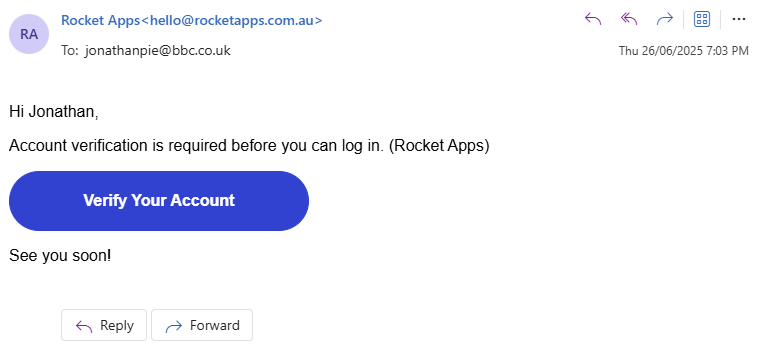
WooCommerce
Extend verification and anti-spam features to your WooCommerce store with these options.
Registration Challenge
Enable the anti-spam challenge on the WooCommerce registration form (located on the My Account page). This helps block bots and fake signups before they can even create an account.
Note: This option is only relevant if you have the WooCommerce “Allow customers to create an account on the My account page” setting enabled.
Automatically Verify Customer Accounts
When a customer creates an account during checkout using the “Create an account?” option, you can choose to automatically verify them without requiring email confirmation.
Since purchasing customers are highly unlikely to be spammers, it’s generally safe to automatically verify their accounts. Enabling this option is recommended to minimise customer friction.
Note: These options will only appear if you have the WooCommerce plugin activated.
Block Fake Registrations
Protect your site from fake or low-quality signups before they even happen by selecting an Email Filtering Method.
These options provide a high level of protection by leveraging their respective APIs to automatically block fake or disposable email addresses at the point of registration – stopping bots and unwanted signups.
At the moment the supported services (all of which have a limited free plan) are:
Self-managed exclusions (manual)
If using a 3rd party API doesn’t appeal, you can optionally maintain a list of spammy email domains or top-level domains (TLDs) to prevent verification emails being sent to low-quality signups.
With this feature, you can maintain the integrity of your user base by preventing users from registering with disposable, suspicious, or unwanted email addresses. Common use cases include blocking temporary email services or certain foreign TLDs commonly used by spammers.
Simply enter one domain or TLD per line. Some examples:
mailinator.com
email.ru
fakemail.com
.ru
Full domains like mailinator.com will block any address using that domain (e.g. user@mailinator.com).
Top-level domains like .ru will block any email ending in that TLD (e.g. user@example.ru).
Users attempting to register with a blocked domain will not receive a verification email and be prevented from completing the signup process.
Verification Confirmation
Customise the confirmation text, choose colours for the background, text, and icons, and decide where the message should appear on the page. A live preview is also available, so you can see how it will look.
Manual Verification
When Manual Verification Control is enabled, you can manually verify or unverify user accounts directly from the Users admin page. An option can also be set to display a confirmation prompt before manually changing a user’s verification status.
Use the search bar to locate specific users, or apply the Verified Users and Unverified Users filters to narrow down the list.
You can also choose to automatically send an email notification to users when their verification status is changed.
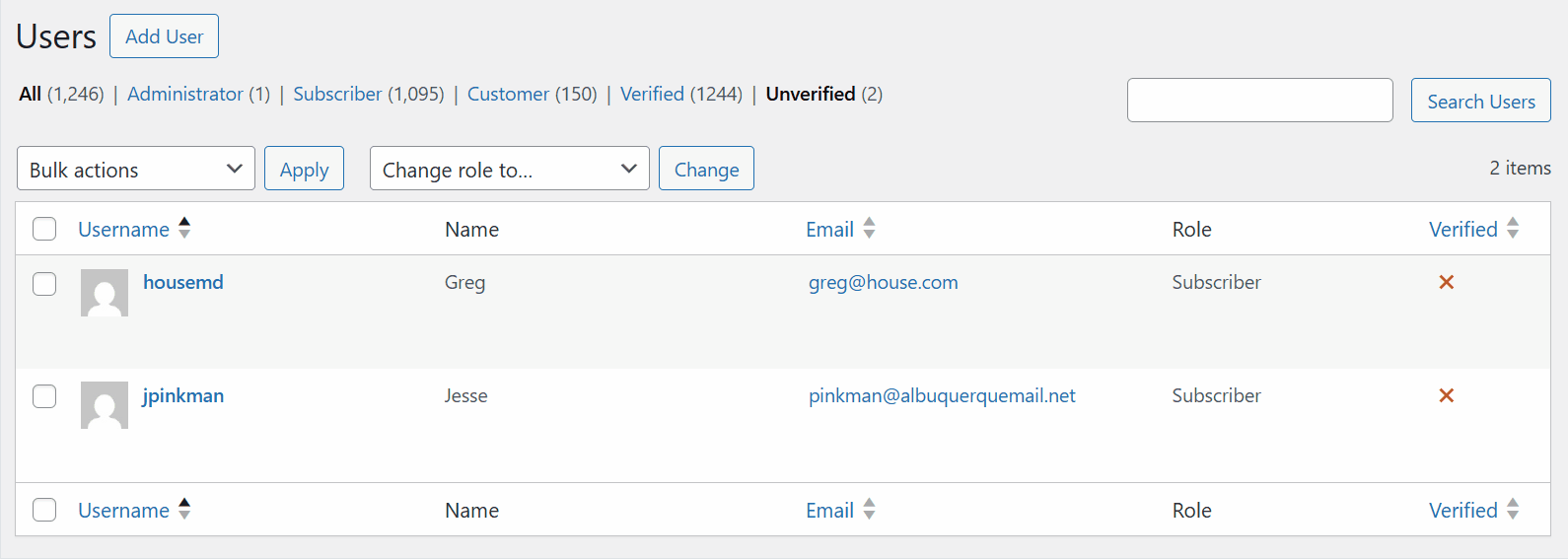
Verify All Users
Instantly mark all existing user accounts – past and present – as verified. Ideal when transitioning from a different registration system or for one-time administrative resets.
It’s recommended you do this shortly after activating the plugin – but only if you’re confident your user list doesn’t contain many (or any) spam accounts. Verifying all users from the start helps ensure the Users page in your WordPress admin reflects a clean, consistent state going forward.
It’s worth noting that using this option while some spam accounts are still present isn’t the end of the world – it simply means those accounts will be marked as verified along with the rest. You can still manage or remove any suspect accounts manually later if needed.
Unverify All Users
Instantly mark all user accounts as unverified.
How To Manually Check for Fake User Accounts
From the admin Users page, you can manually check the legitimacy of individual user accounts. Simply hover over the username of a suspicious account and click Validate. If the email address associated with the account appears valid, you’ll see a message confirming it’s OK. If the email address is suspicious, you can decide if you want to delete the account or not.
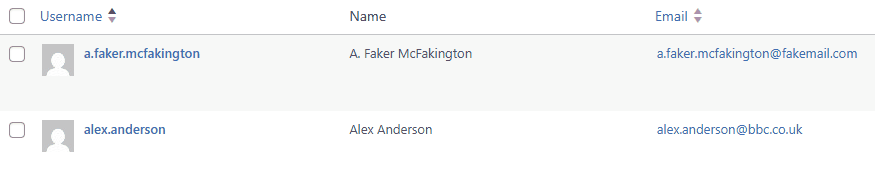
Note 1: Email addresses flagged as suspicious are not necessarily fake, but there is a good chance.
Note 2: The option to validate user accounts is only available when using any of the 3rd party Email Filtering Methods (Kickbox, Abstract or ZeroBounce).
Fake Email Address Detection Criteria
Email validation services such as Kickbox, Abstract, and ZeroBounce combine multiple verification methods to determine if an address is legitimate, fake, disposable, or high-risk. These methods include but are not limited to:
- Check if the email address is properly formatted.
- Rejects the email address if it contains illegal characters or clearly invalid structures.
- Check whether the domain exists (via DNS lookup).
- Check for MX (Mail Exchange) records to confirm the domain accepts email.
- Attempts a simulated connection to the recipient’s SMTP server.
- Checks the domain against a known list of disposable email providers (mailinator.com, 10minutemail.com, guerrillamail.com, fakemail.com etc).
- Cross-reference the email/domain against known spam traps and blacklists used by mail services.
- Machine learning based on previous verifications, bounce data and engagement signals (e.g., opens, clicks, etc.)
Maintenance
The Maintenance section provides both manual controls and automated options to help you stay on top of inactive or abandoned registrations.
Manual Cleanup
Instantly delete all unverified user accounts with a single click. Useful for quickly removing stale signups and clearing out unnecessary data.
If WooCommerce is enabled, manual cleanup will skip customer accounts, as they are treated as legitimate users even if they haven’t been verified yet.
Automatic Cleanup
Enable scheduled daily cleanups that automatically remove unverified accounts based on your defined threshold. This helps keep your site tidy without requiring manual effort.
Automatic Cleanup Threshold
Specify the number of days after which an unverified account should be considered expired and eligible for deletion. Only accounts older than this threshold will be affected.
For example, if you set the threshold to five days, only unverified accounts that are at least five days old will be removed during cleanup. This basically means that any genuine users have five days to verify their accounts.
Since genuine users usually verify their accounts reasonably quickly – and spam accounts typically never do – it’s generally safe to use a low threshold. That being said, do what you think is best for your website.
Send Report
Receive an email summary each time automatic cleanup runs. This keeps you informed of how many accounts were deleted. Leave this field blank to disable notifications.
Remove Settings on Deactivation
Choose whether to completely remove all plugin settings when the plugin is deactivated. Useful for a clean uninstall or when troubleshooting.
Plugin Settings
Allowed Roles
Control who can access and manage the plugin’s settings by selecting one or more user roles. Only users with the selected roles will be able to view and modify the plugin options.
Hide API Keys
Ensure all API keys used with this plugin are hidden from prying eyes.
Remove Plugin Residue
Enabling this option will delete all plugin-related data when the plugin is deactivated. This includes:
- All plugin settings
- All user verification statuses (technically speaking, removes all user meta data associated with this plugin)
Use this if you want a complete cleanup when uninstalling.
Batch Limit
The Batch Limit controls how many user accounts are processed at one time during bulk operations. This applies to:
- The ‘Cleanup Now’ function
- The ‘Verify All Users’ Now function
- The ‘Remove Plugin Residue’ option, which when enabled will remove the verification status of all users upon plugin deactivation.
By breaking large jobs into smaller batches, this setting helps avoid server timeouts and ensures the process completes reliably – especially on sites with many users or limited server resources.
If you’re experiencing incomplete runs or timeout errors, try lowering the batch limit to reduce server load per request. The default setting is 20. Higher values should only be applied if the server has ample resources.
Full Width UI
When enabled, the plugin interface will expand to use the full available width of your browser window.
Hide Recommendations
Don’t show the recommendations on the plugin dashboard.
Logging
This option logs all blocked registration attempts to a file called new-user-verify-log.txt, located in the /wp-content/ directory. It can be helpful for debugging and monitoring suspicious activity. The log file is contains the date and time, filtering method, blocked email address, IP address and URI. Example:
[2025-07-08 12:30:35] Abstract blocked email: fakerman@fakemail.com (IP: 192.168.0.10 | URI: /wp-login.php?action=register)
Note: The log file is automatically deleted when logging is disabled.
Where do I enter my license key?
Go to Settings -> New User Verify and enter your license key into the field in the right pane. Once activated, the page will reload and the settings interface will appear.
What does the 'Unlink License' button do?
If you want to use the plugin on a different domain, you’ll need to deactivate the license on the current domain first.
Clicking ‘Unlink License’ will ask you to confirm before unlinking your license from this domain, making the plugin available for activation on another site.
Is the plugin price a one-time payment or an annual subscription?
The choice is yours.
Twelve months after your initial purchase you will have the option to renew your support license, but it’s not mandatory.
Should you decide not to renew your support license, your product will continue to function without any limitations. However, it won’t receive updates or be eligible for support until you renew.
When you renew you license, support and updates will be granted for 12 months from the renewed date.
Changelog
v1.1.0 (4th August 2025)
- Feature: New option to display an admin dashboard widget.
- Fix: Issue where site name was garbled in the notification email after creating an account from the WooCommerce checkout.
1.0.0 (4th July 2025)
- Initial release

- Version: 1.1.0
- Updated: August 4, 2025
- Required: WordPress 6.0
Shop With Confidence Get a refund within 30 days, no questions asked.
Help Topics
- What does this plugin do?
- Key Features
- Dashboard
- Anti-Spam Challenge
- Email Presentation
- WooCommerce
- Block Fake Registrations
- Verification Confirmation
- Manual Verification
- Maintenance
- Plugin Settings
- Where do I enter my license key?
- What does the 'Unlink License' button do?
- Is the plugin price a one-time payment or an annual subscription?
- Changelog

