How to increase the WordPress memory limit, and why you should
Some of the most common WordPress errors are related to a lack of available memory, specifically how much PHP memory WordPress needs compared how much it is able to use.
Some of the most common WordPress errors are related to a lack of available memory. Sometimes this results in the ‘Allowed memory size exhausted’ error, or the ‘fatal error: allowed memory size of … bytes exhausted’ error, or even the dreaded White Screen of Death.
All of these errors are specifically related to how much PHP memory WordPress needs compared how much it is able to use (although the White Screen of Death could also be the result of a PHP error).
Fun fact: by default WordPress only has a 40MB memory limit. This means that all your theme functions and plugins have a maximum of 40MB to play with. For small, low traffic websites with a handful of good plugins, this may not be an issue. Going beyond that, it is recommended that you increase the amount of memory that WordPress can use.
But before you can increase the WordPress memory limit, you will need to know how much PHP memory your hosting account has afforded you. Depending on your website host, this could be as low as 64MB, but most good web hosting providers should at least be offering a minimum of 128MB.
Once we know how much PHP memory the hosting has, we can increase the WordPress memory limit to match. There are two ways you can find out:
WordPress 5.2 or higher
Go to Tools -> Site Health and hit the Info tab. Scroll down and expand Server and note the PHP memory limit value. This is what you’ll have at your disposal.
![]()
WordPress 5.1.1 and lower
Install the WP System plugin, activate it, go to Tools -> WP System and scroll down to PHP memory.
![]()
You can deactivate and delete this plugin once you’ve noted the memory limit (in this example, 256M can be used).
Now that you know the memory limit of the hosting account, you can force WordPress to take advantage of it.
To do that you’ll need to edit wp-config.php in your website root and add this line anywhere after where it says “That’s all, stop editing! Happy blogging.”…
define( 'WP_MEMORY_LIMIT', '256M' );
…and save the file.
In this particular case the memory limit is 256M, but you’ll need to change that value to match the actual PHP memory limit of your own hosting account.
Once you’ve done that there is nothing else to configure. Your WordPress installation should now have more memory for running PHP scripts, resulting in less likelihood of your website falling over due to memory limitations.
More Articles
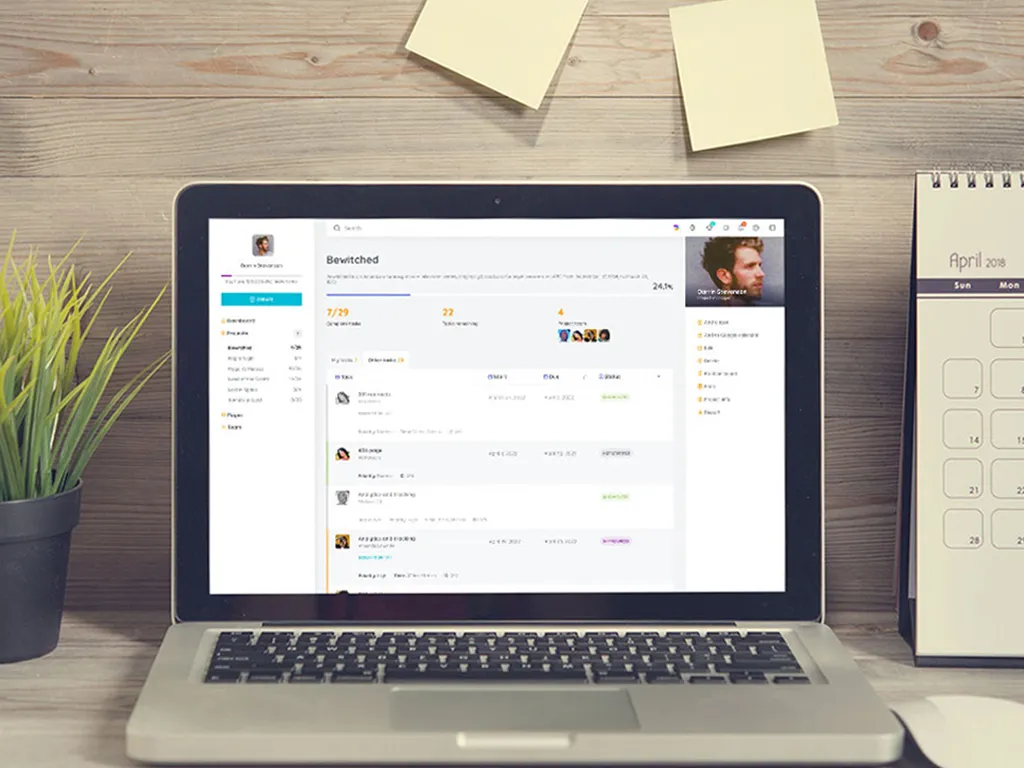
 A hard lesson learned about the importance of 2FA: Remembering when hackers stole from our savings account
A hard lesson learned about the importance of 2FA: Remembering when hackers stole from our savings account  Now more than ever, start using a password manager
Now more than ever, start using a password manager  Stop wasting time updating the same text in Gravity Forms
Stop wasting time updating the same text in Gravity Forms  About wProject 5.8.0
About wProject 5.8.0  A quick guide to creating usable Gravity Forms entry reports using Entry Reports Pro
A quick guide to creating usable Gravity Forms entry reports using Entry Reports Pro 