The wProject Health Check
The wProject Health Check will report any issues it discovers with your current WordPress installation.
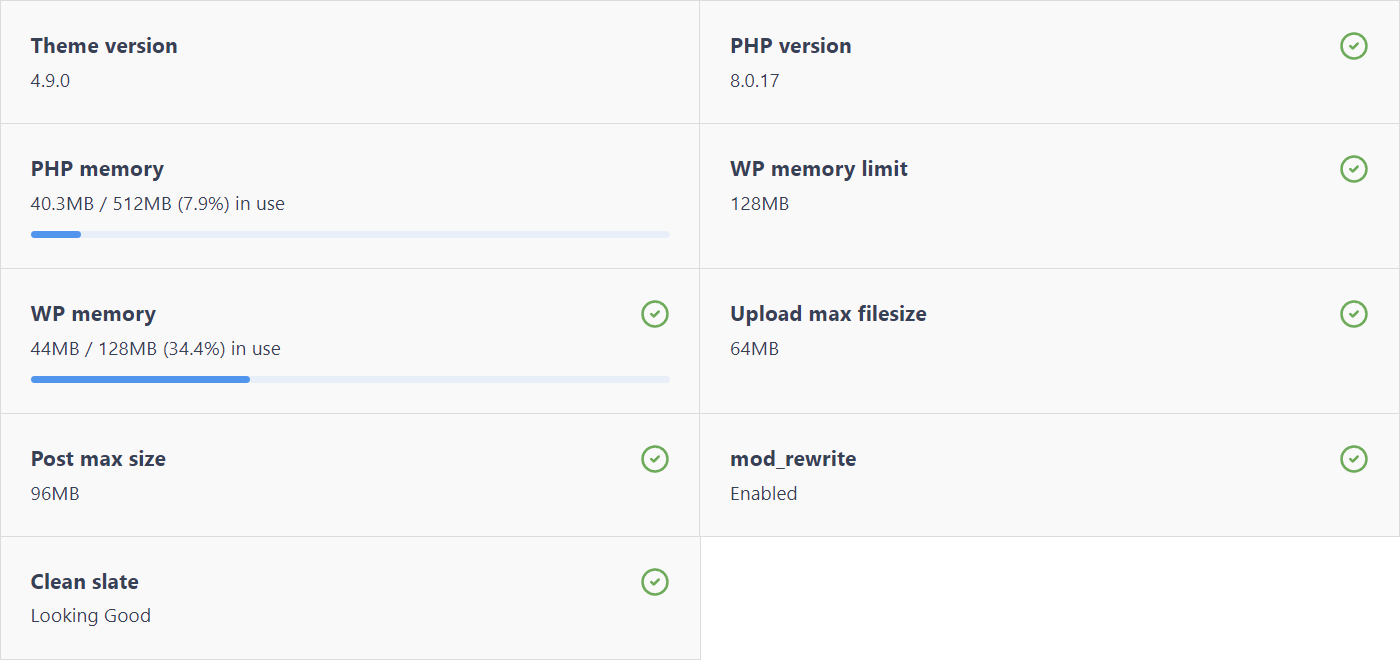
Note 1: It’s possible that even if errors are reported you may still have a perfectly fine experience using wProject.
Note 2: Some of the suggestions below may have to be performed by your web host or a web developer.
Note 3: While some suggestions are offered below, there’s no guarantee that any will work because it depends largely on how your hosting environment is configured. With this in mind, Rocket Apps support can not help you solve hosting configuration issues.
Health Check
Theme version
The version of wProject you are currently running. A ‘Update Now’ button will appear if an update is available. It is recommended you always run the latest version of the theme.
PHP version
Curiously the official WordPress recommendation is to be at least be running on PHP 7.4 which is deprecated and unsupported. But for security reasons the Rocket Apps recommendation is that your host be running a version of PHP that is currently supported*. wProject will show a warning if you are running on anything lower than PHP8.
*As of October 2022, wProject is gradually transitioning to be PHP8 compliant. PHP versions less than 8 are already deprecated and reached end-of-life status in November 2022. If possible, use PHP8.
PHP memory
How much memory PHP applications (such as WordPress) are allowed to use.
More memory yields better performance. You can increase the PHP memory with either (but not all) of these methods:
Method 1: If you have access to the server PHP.ini file, change the memory_limit value:
memory_limit = 128M;
Method 2: If you have access to it, edit the .htaccess file:
php_value memory_limit 128M
Not that the value can not be higher than than how much PHP memory your hosting account has allocated you. Example: If your hosting account has a 128M limit, increasing the PHP memory limit to any value higher than 128M could simply have no effect at all, or in a worse case crash the application.
Method 3: Contact you hosting provider about increasing PHP memory.
WP memory limit
The amount of memory that WordPress is allowed to use.
By default WordPress will attempt to increase the memory limit if it is less than 64MB, but it isn’t always reliable. The solution is to add this line to the wp-config.php file:
define('WP_MEMORY_LIMIT', '128M');
Note 1: The WP memory limit is not the same thing as the PHP memory limit mentioned earlier. What is the difference? The PHP memory limit is how much memory PHP applications are allowed to use (dictated by your hosting account), whereas the WP memory limit is what portion of the PHP memory WordPress is allowed to use (dictated by you). So for obvious reasons the WP memory limit can not be higher than the PHP memory limit.
Deciding what value to set the WP memory limit
To avoid a situation where your WP memory limit runs dangerously close to using all of your available PHP memory, it is advised that the WP memory limit be no more than three quarters of your PHP memory limit. For example, if your PHP memory limit is 128M, then your WP memory limit would ideally be 96M.
WP memory used
How much memory WordPress is currently using. Things that can cause high memory usage include running an excessive number of plugins, having too many users concurrently using the system on low spec hosting environment, or poorly coded runaway scripts.
A warning will be displayed if 90% or higher memory is being used.
mod_rewrite
The mod_rewrite function is a PHP module that allows URLs to be rewritten (colloquially known as ‘Pretty URLs’), and in the context of WordPress this simply means you can have a more human readable URL structure.
For example, this:
https://rocketapps.com.au/product-category/pro-plugins/
….instead of this…
https://rocketapps.com.au/?p=1234
Most servers already have this module enabled already.
When the wProject theme is activated it will automatically update the relevant WordPress setting to take advantage of mod_rewrite. If you ever see a warning on the mod_rewrite health check, it means the function is not enabled on your server.
Note: Some hosting providers (WP Engine for example) may not show mod_rewrite as an enabled module, and utilise an alternative method for ‘Pretty URLs’ ionstead. Even if you don’t see mod_rewrite in the Health Check dashboard, it may not be a problem.
Upload max filesize
This value dictates the largest file size (single or combined files) allowed when submitting attachments to a form, or in the case of wProject, when attaching files to a task.
Some hosting services only allow 2mb by default, which is unreasonably low. You can increase the upload_max_filesize value with either of these methods:
Method 1: If you have access to the server PHP.ini file, increase the upload_max_filesize value to something reasonable:
upload_max_filesize = 32M
Method 2: Contact you hosting provider about increasing the upload_max_filesize value.
Post max size
Similar to the Upload max filesize mentioned above, post max size is the maximum size of all the form data and attached files submitted through a form.
You can increase the post_max_size value with either of these methods:
Method 1: If you have access to the server PHP.ini file, increase the post_max_size value to something reasonable:
post_max_size = 48M
Method 2: Contact you hosting provider about increasing the post_max_size value.
Note: The post_max_size value needs to be higher (25% higher should be OK) than the upload_max_filesize mentioned earlier.

Other stuff
- Is wProject a theme or a plugin?
- Action hooks (developers)
- Widget support
- Can users register to access wProject?
- Are there any add-ons available?
- Roles
- Can you help me with my own modifications?
- Supported languages
- Maintenance options
- Where can I read the changelog?
- The wProject Health Check
- How to move your license(s) to a new domain
- Downloading an older version of wProject
- I need help with something else

