How to enable the Kanban board
To activate the Kanban board, follow these straightforward steps:
- Navigate to the wProject settings.
- Within the settings menu, select the Kanban Board option.
- Here, you can customize and enable your preferred Kanban settings.
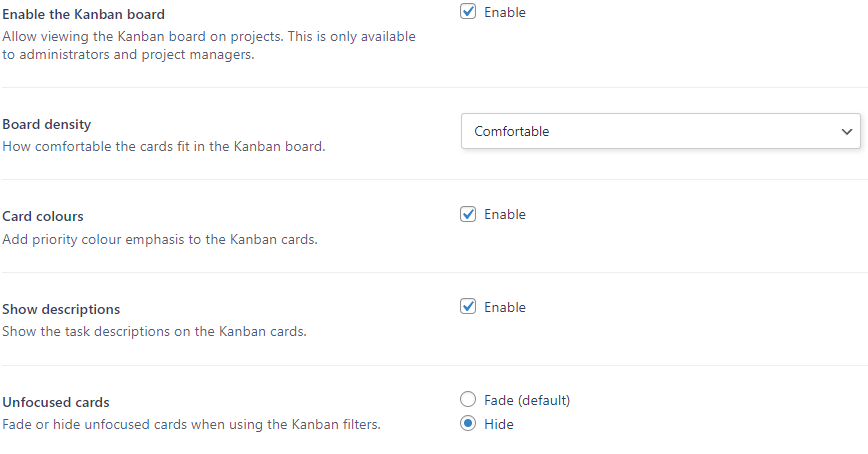
Once the Kanban board is enabled, both administrators and project managers gain the capability to organize cards right from the project page on the front-end.
Cards on the Kanban board can be dragged and dropped into any of the four columns. Keep an eye out for overdue cards; they are easily identifiable by a small icon in the upper right corner and a date highlighted in red.
Note: The Kanban board operates in read-only mode for Team Members, ensuring data integrity and control.
Last modified 9 months and 10 days ago
Was this page helpful?
Yes
No
How can this page be improved?
Thanks! 

How to use
- Permissions
- Task statuses
- How to create a task
- How to reassign a task
- How to change the status of a task
- How subtasks work
- How unowned tasks work
- How to reassign multiple tasks in a project to another user
- How to record time on a task
- What are Task Groups and how to use them
- Project statuses
- How to create a project
- How to edit a project
- How to transfer management of all your projects
- Why you should delete projects from the front-end
- How to enable the Kanban board
- What are Filter view URLs?
- How to switch between dark and light modes
- How to create a page
- Contextual help

