What are Task Groups and how to use them
What Are Task Groups?
Task groups are a convenient way to streamline your project management process. These groups contains a collection of tasks that can be effortlessly incorporated into a project during its initial setup.
For instance, consider a website development project. It typically entails a set of recurrent tasks, along with their corresponding subtasks. Manually entering these tasks for each new website project can be quite cumbersome. However, by establishing a task group, you can enter these routine web development tasks just once and assign them a meaningful name, like “Web Development Tasks,” for example. Then, whenever you begin a new project, you’ll have the option to include all the tasks from the “Web Development Tasks” group you’ve configured.
Creating a Task Group
Task groups are exclusively created within the WordPress admin interface, which means you must have administrator privileges or be a project manager with admin access. Here’s how you can set up a task group:
- Navigate to Task Groups -> Add Group Item.
- Provide a name for the group item, such as “Web Development Tasks” for example
- Click the Publish button.
Now, you’re ready to start adding tasks to the “Web Development Tasks” group:
- Go to Task Groups -> Add Group Item.
- Name the task.
- In the Add to task group metabox, select the group to which this task belongs (in this example, choose “Web Development Tasks”).
- Fill in task details, specifying the level of information required. If the task is specific to a team member, you can assign them as the author.
- Click the Publish button.
Feel free to continue adding as many tasks as you need to this group, or create additional groups as necessary.
Applying a Task Group When Creating a New Project
When you’re in the process of initiating a new project, use the Task Groups selector to choose a relevant task group.
However, you can only apply one task group at the time of create a new project (task groups cannot be added to existing projects).
When selecting a task group, you will have the option to determine task ownership with the following choices:
- Unchanged: The original ownership of each task in the group will be maintained as initially configured.
- Remove ownership: All tasks will be created without a designated owner, enabling team members to claim them as needed.
- Assign all tasks in this project to: You can choose a user to whom all the tasks within the project will belong.
Task groups serve as a powerful tool to simplify project setup and management, making the process more efficient and less prone to errors.
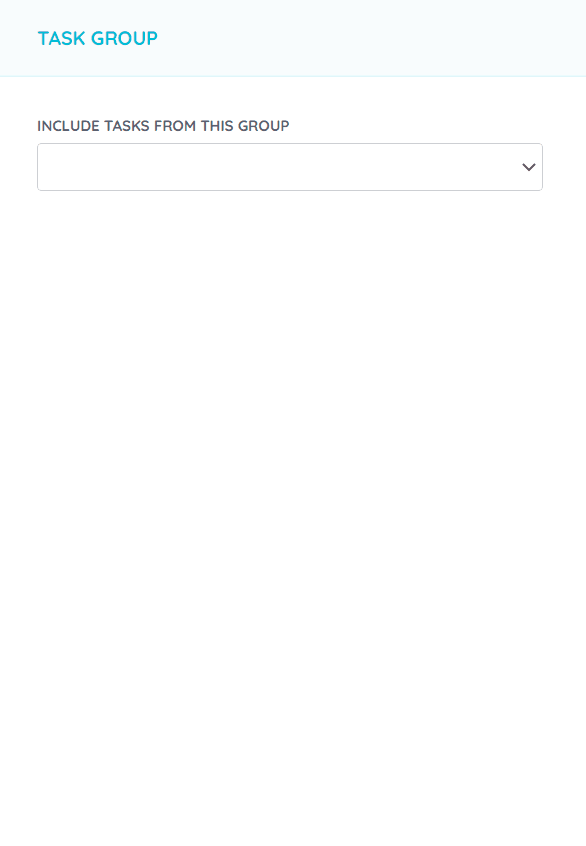

How to use
- Permissions
- Task statuses
- How to create a task
- How to reassign a task
- How to change the status of a task
- How subtasks work
- How unowned tasks work
- How to reassign multiple tasks in a project to another user
- How to record time on a task
- What are Task Groups and how to use them
- Project statuses
- How to create a project
- How to edit a project
- How to transfer management of all your projects
- Why you should delete projects from the front-end
- How to enable the Kanban board
- What are Filter view URLs?
- How to switch between dark and light modes
- How to create a page
- Contextual help

