How to change the status of a task
Task status changes can be made in any of three locations.
Change the tasks status from a project page
Click on the circle ellipse associated with the task.
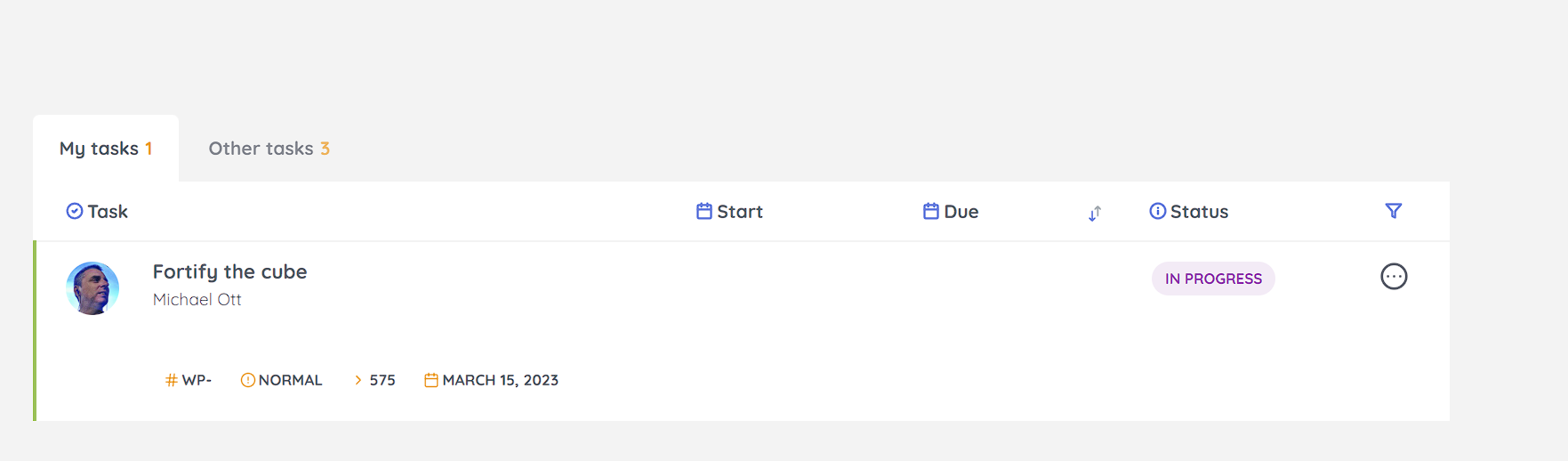
Change the task status from the task page
On the right pane, you’ll find the task status. Click on it to update the status.
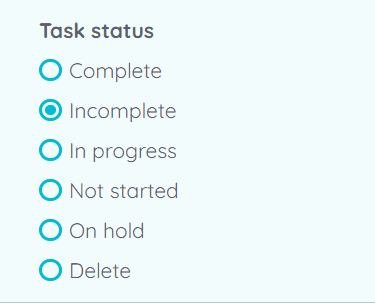
Change the task status when editing a task
When editing a task, you can also change the status. Simply choose a new task status from the Status selector.
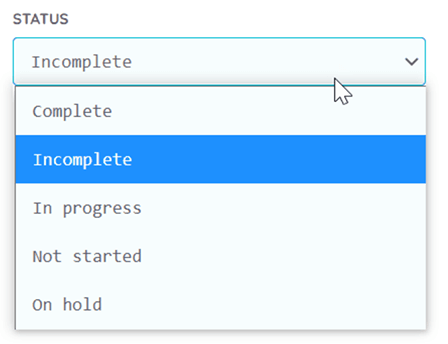
Last modified 1 year ago
Was this page helpful?
Yes
No
How can this page be improved?
Thanks! 

How to use
- Permissions
- Task statuses
- How to create a task
- How to reassign a task
- How to change the status of a task
- How subtasks work
- How unowned tasks work
- How to reassign multiple tasks in a project to another user
- How to record time on a task
- What are Task Groups and how to use them
- Project statuses
- How to create a project
- How to edit a project
- How to transfer management of all your projects
- Why you should delete projects from the front-end
- How to enable the Kanban board
- What are Filter view URLs?
- How to switch between dark and light modes
- How to create a page
- Contextual help

